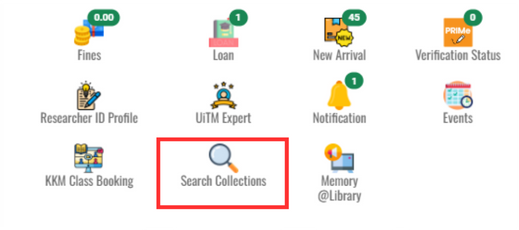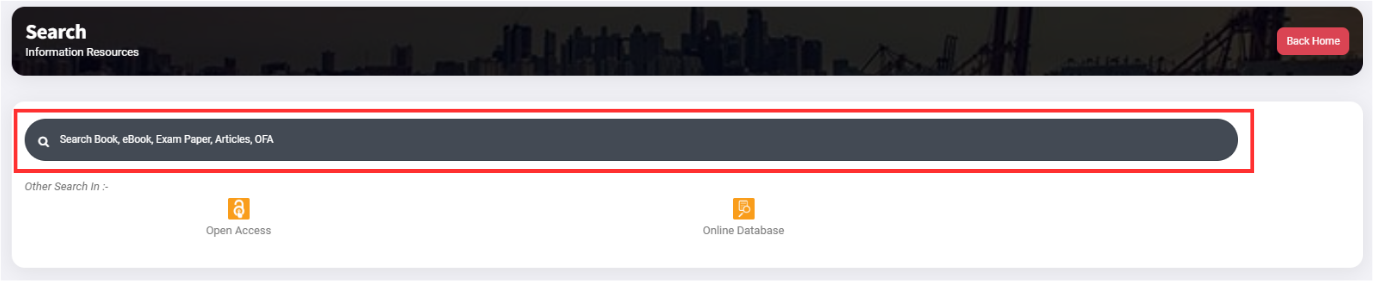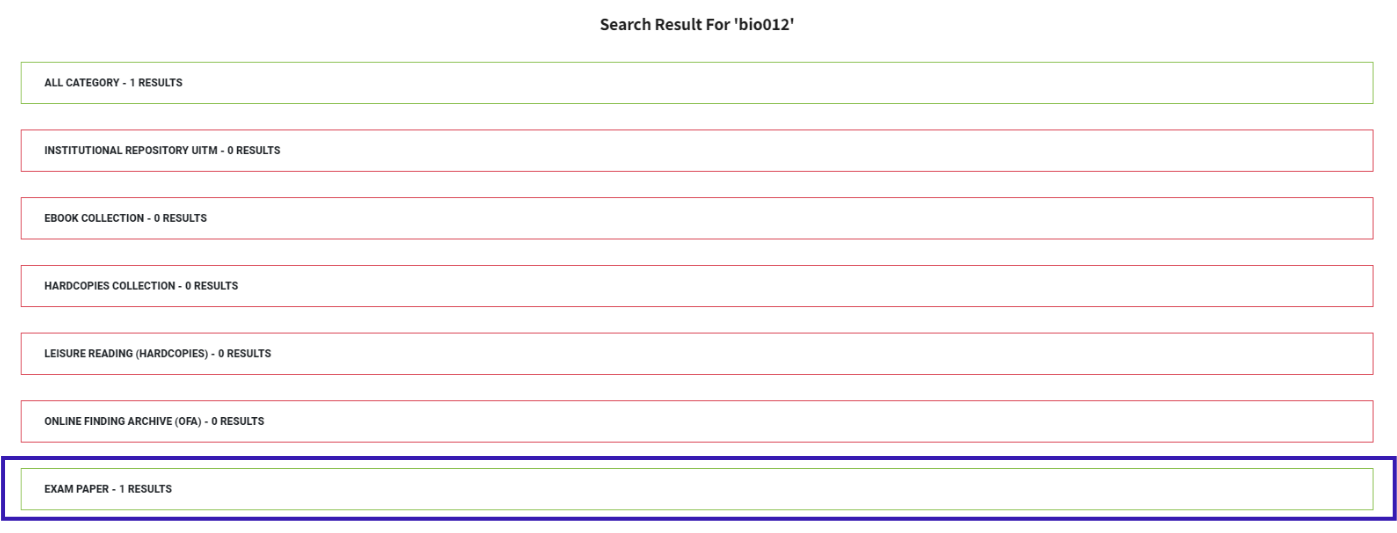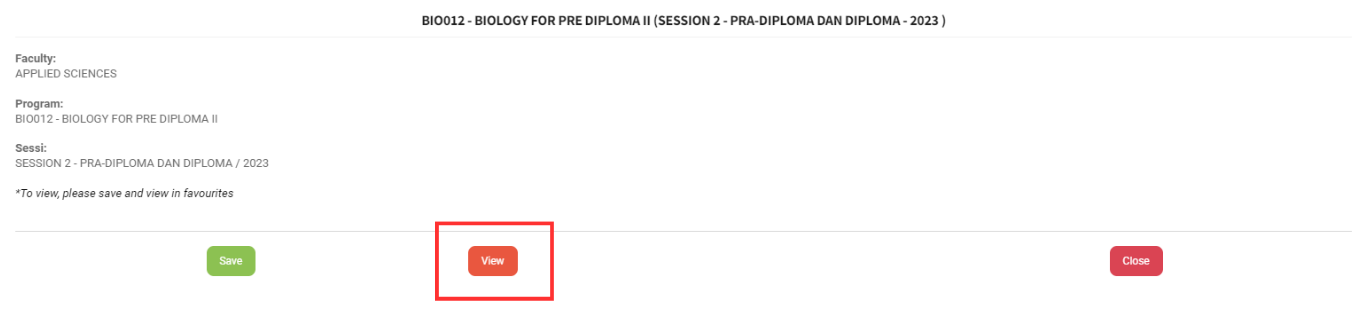| 1. | 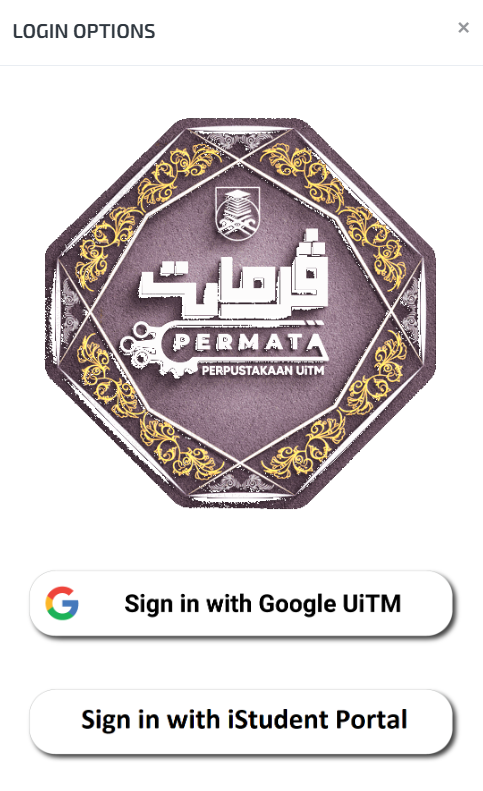 |
|
| 2. | 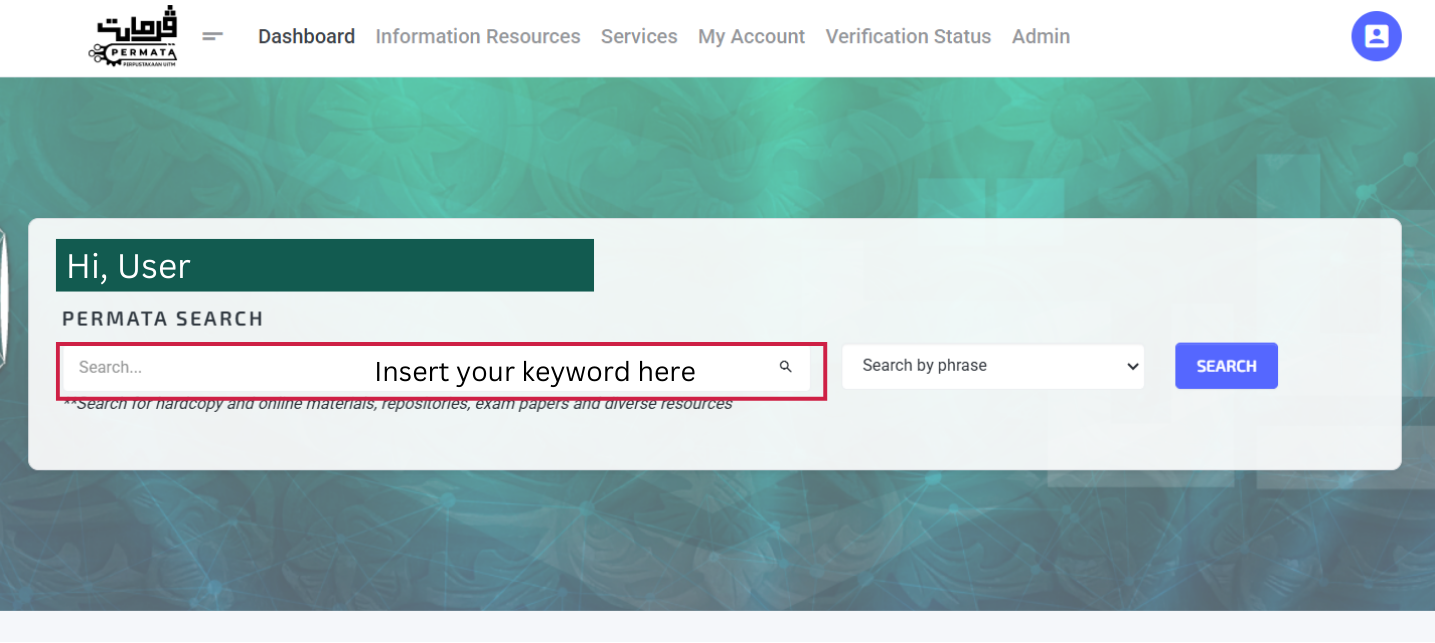 |
|
| 3. | 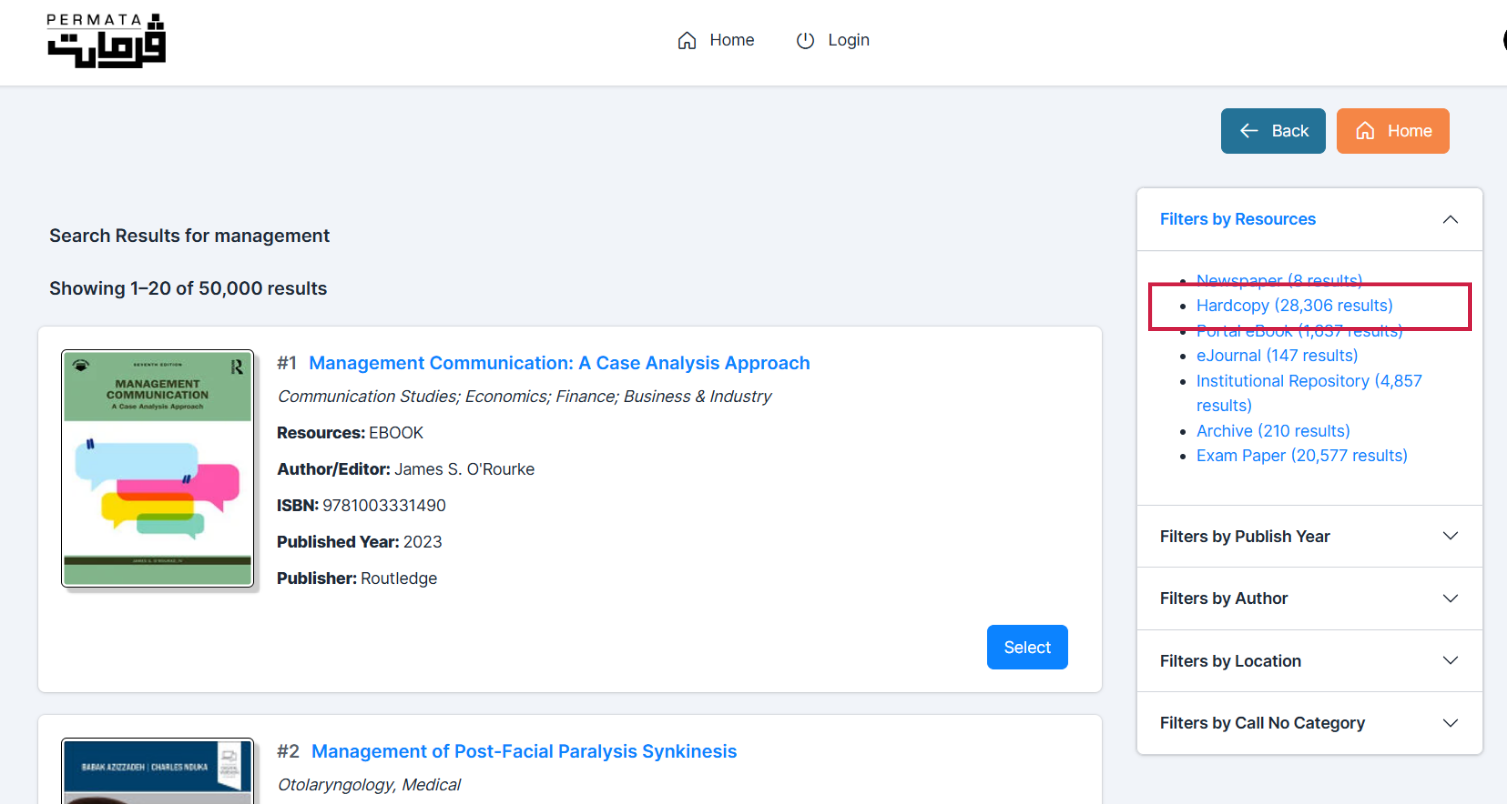 |
|
| 4. | 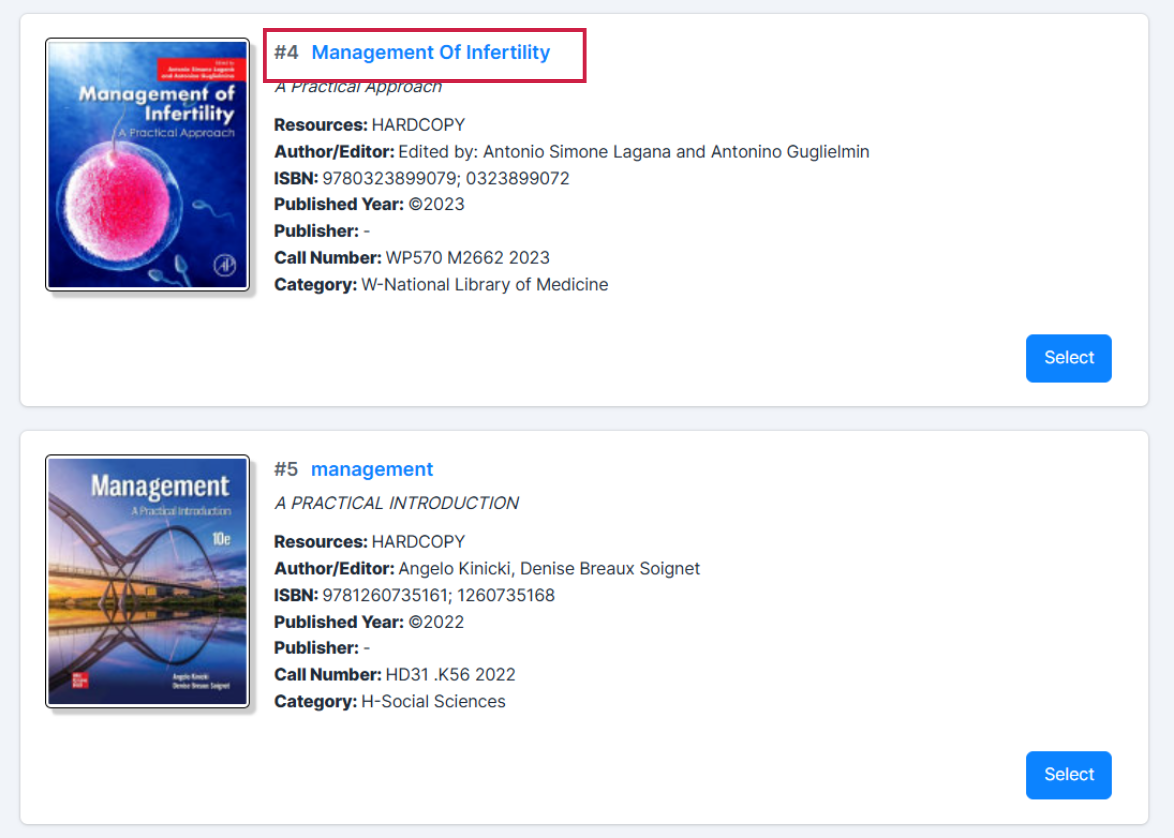 |
|
| 5. | 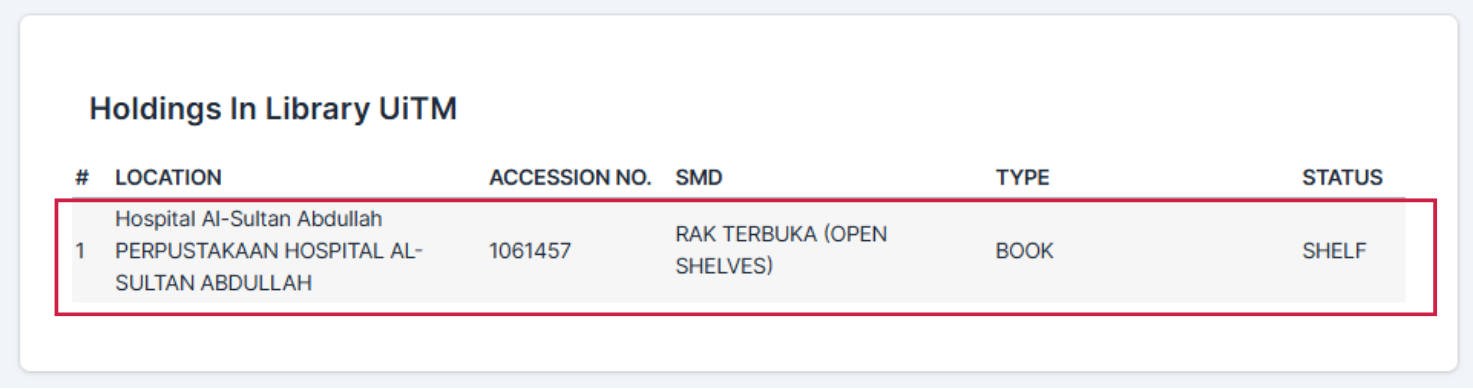 |
|
| 1. | 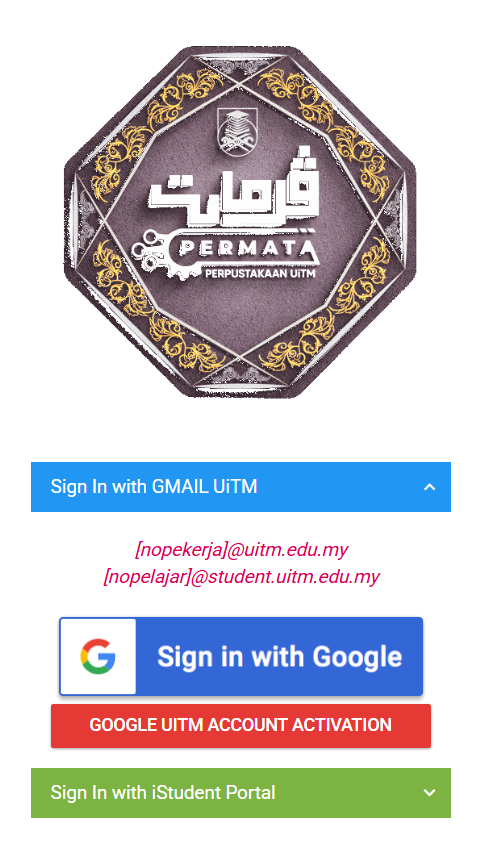 |
|
| 2. | 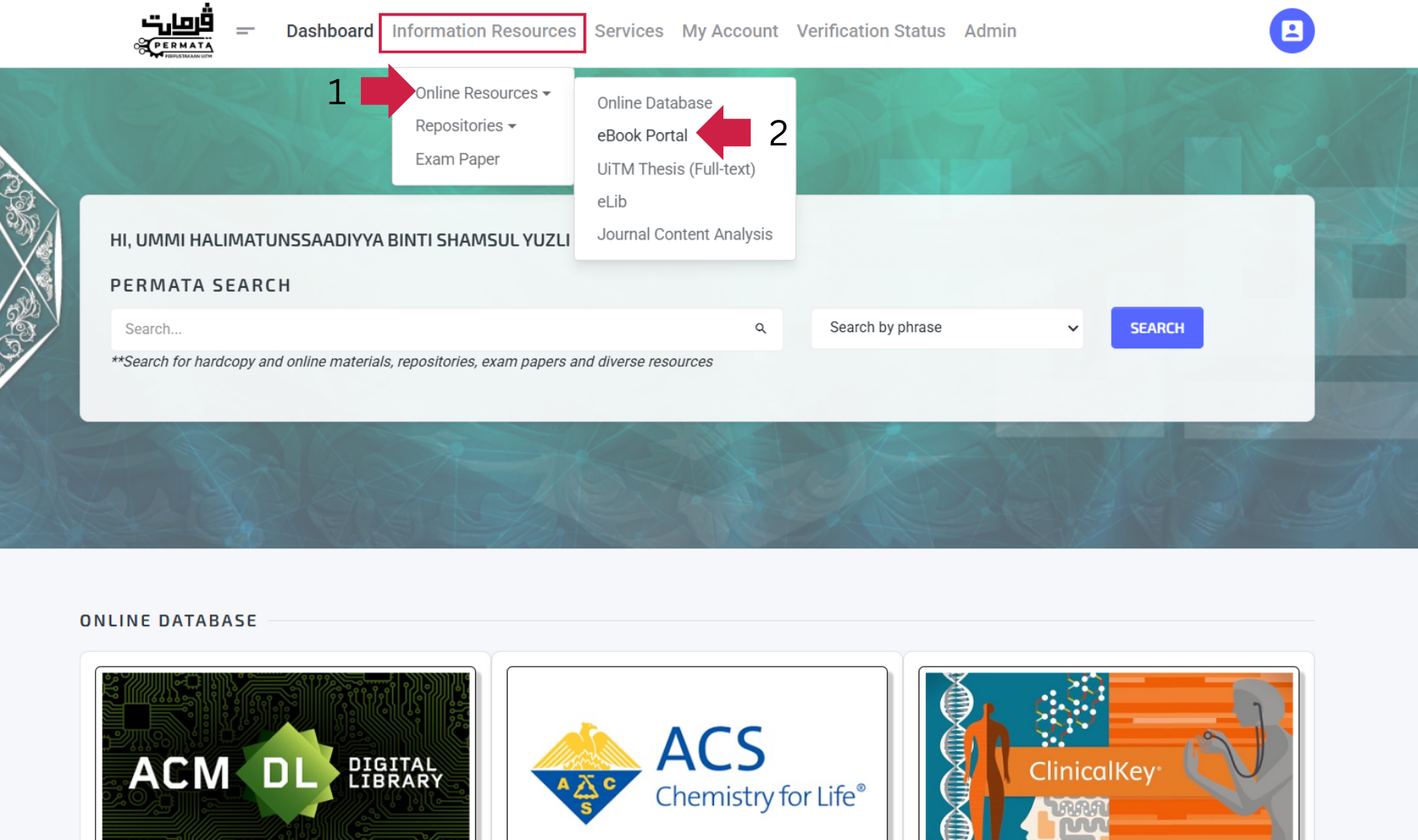 |
|
| 3. | 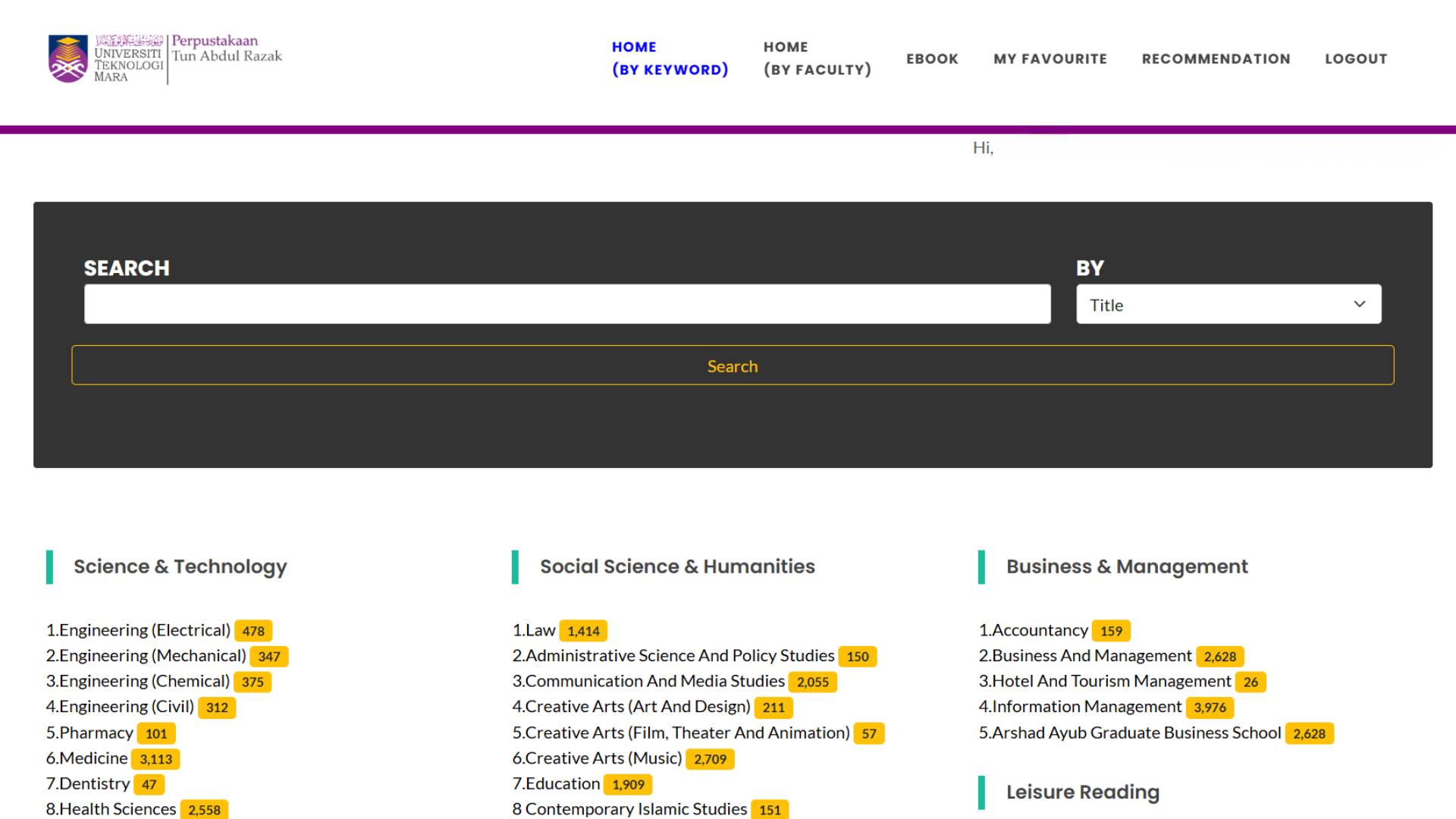 |
|
| 4. | 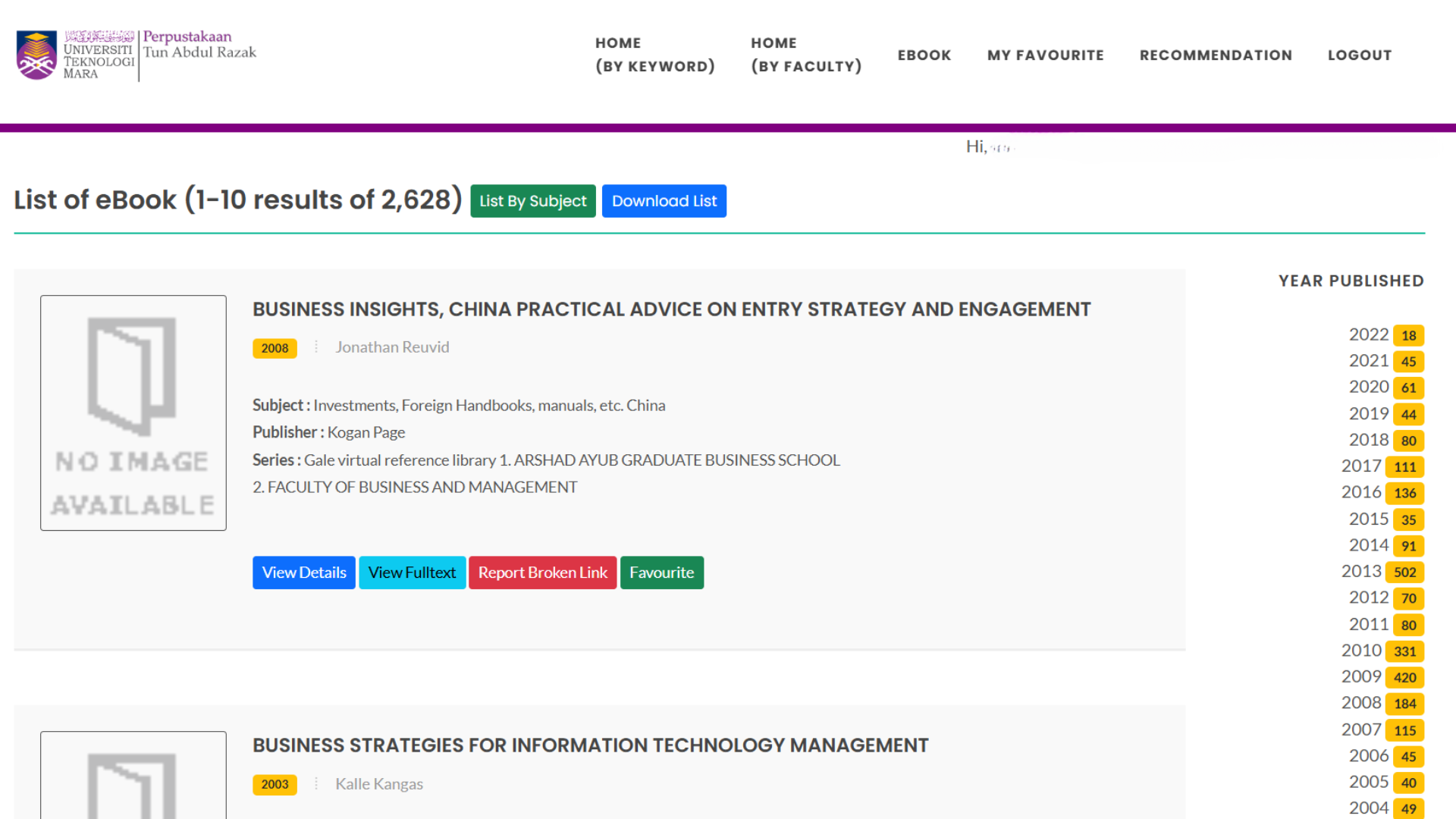 |
|
| 1. | 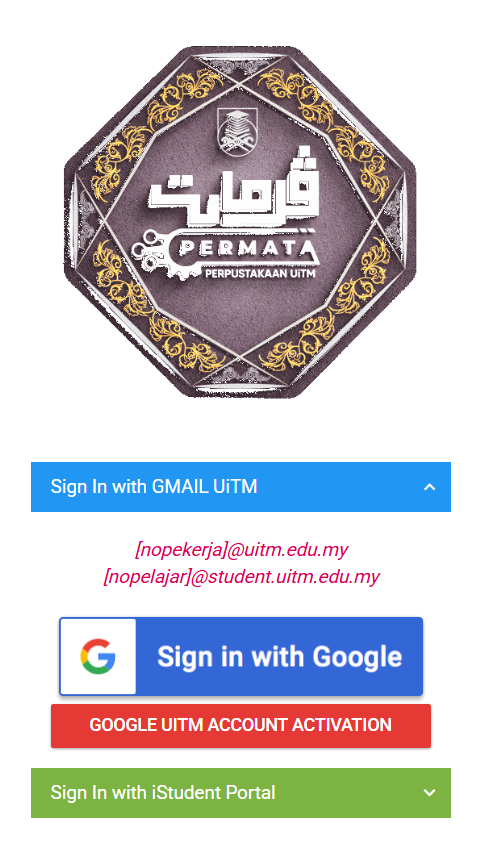 |
|
| 2. | 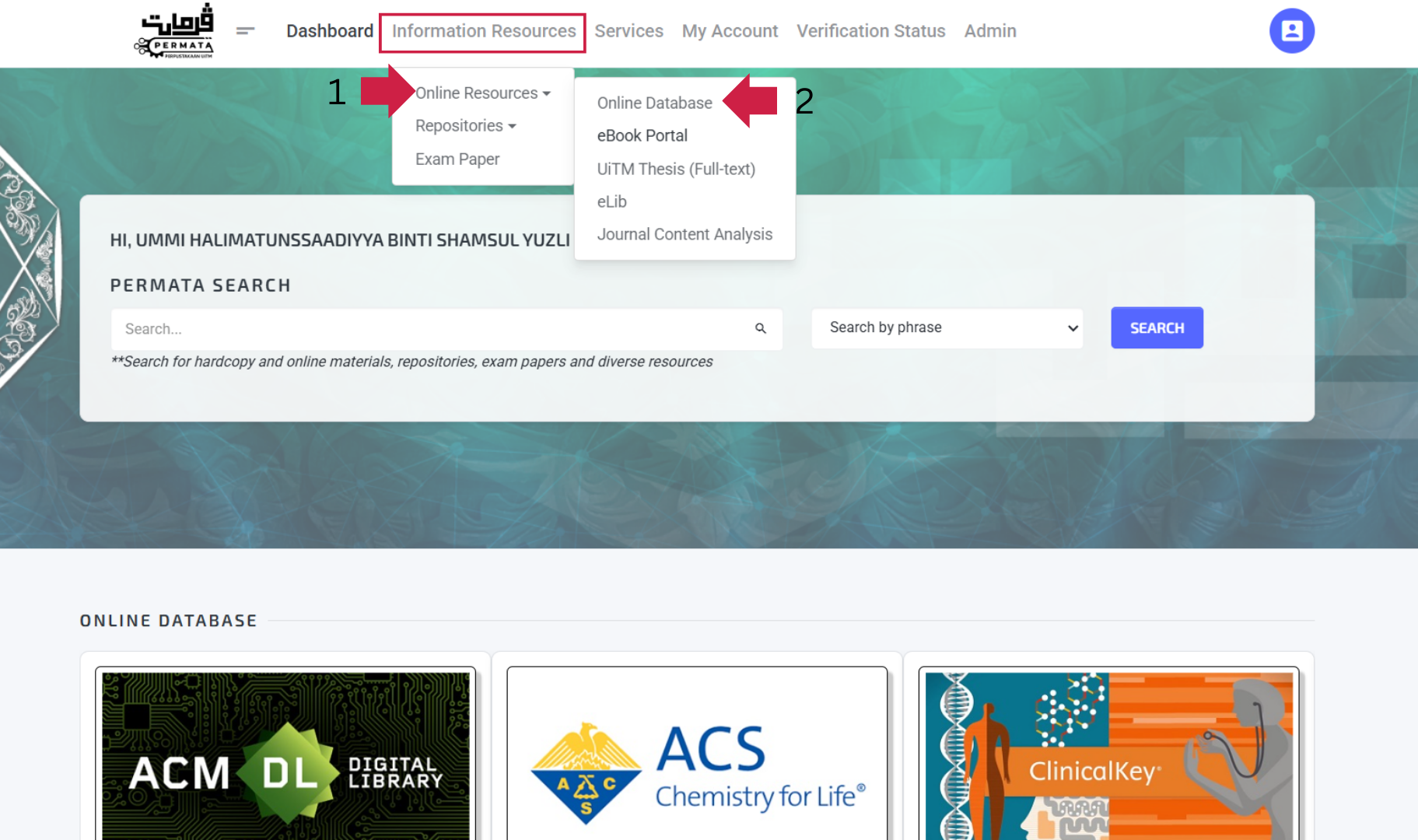 |
|
| 3. | 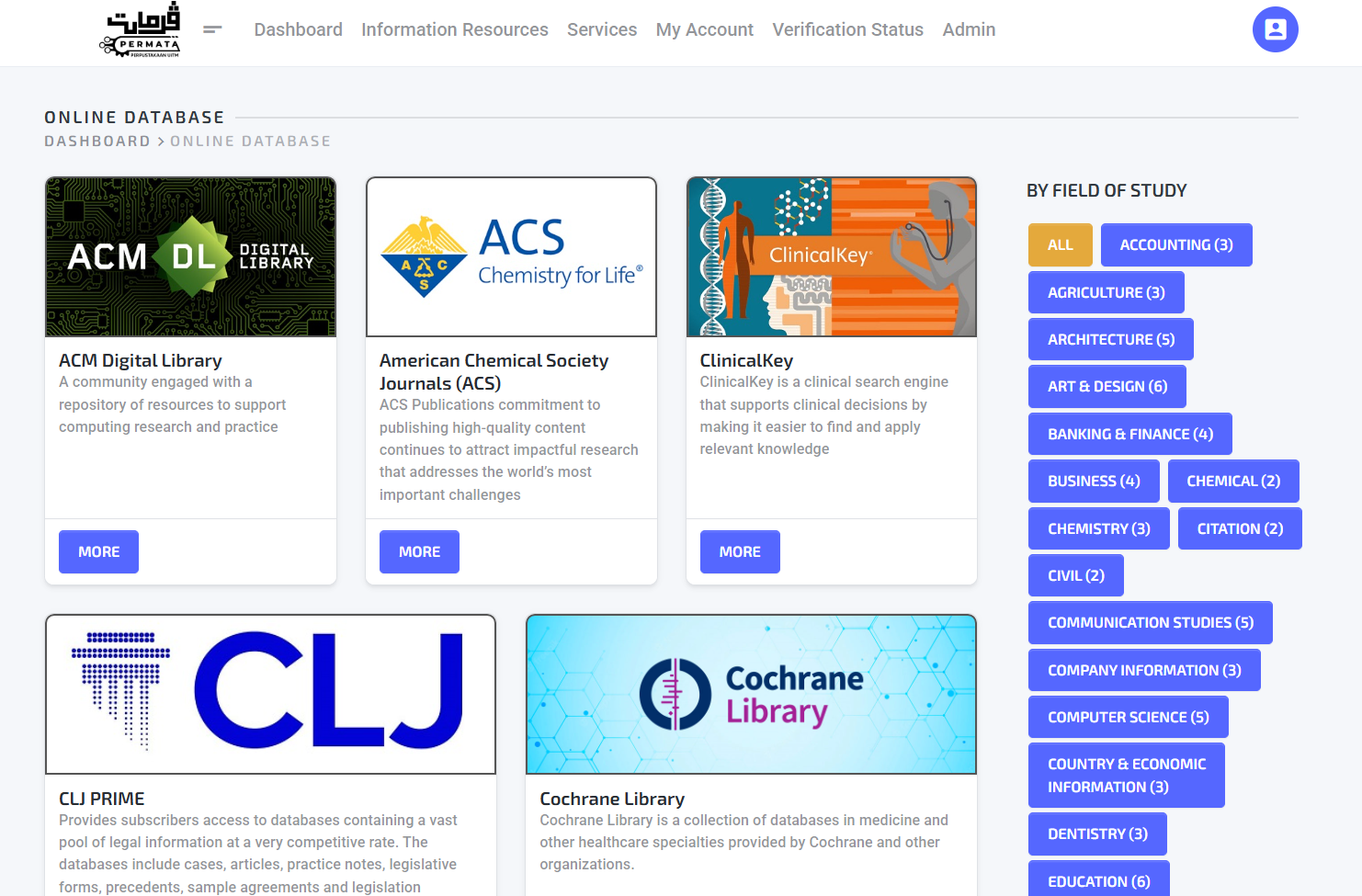 |
|
| 1. | 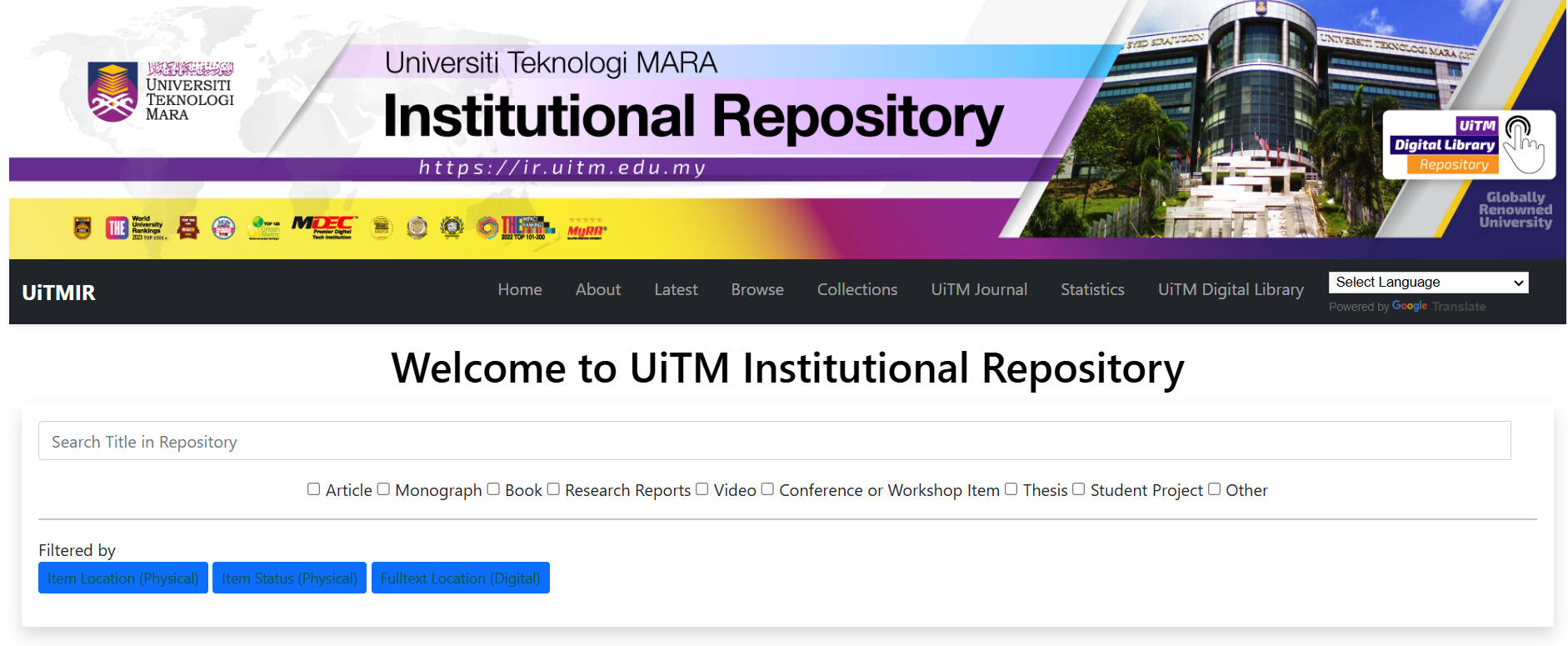 |
|
| 2. | 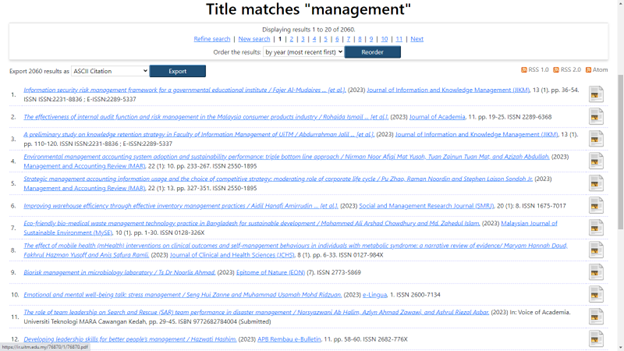 |
|
| 1. | 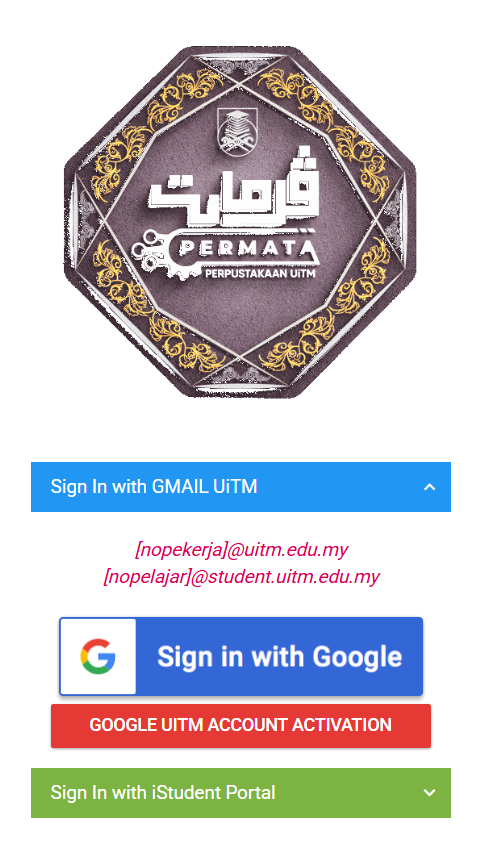 |
|
| 2. | 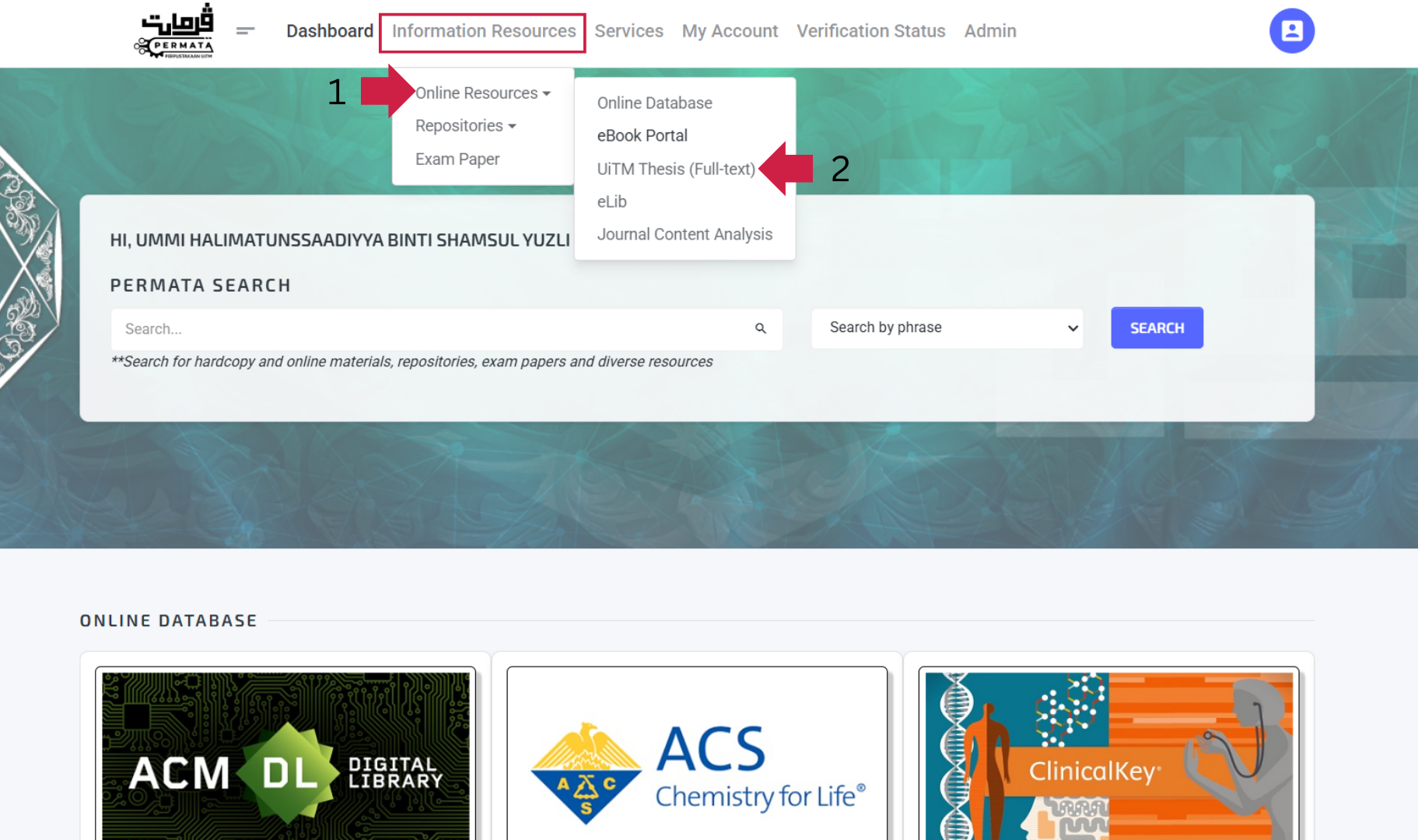 |
|
| 3. | 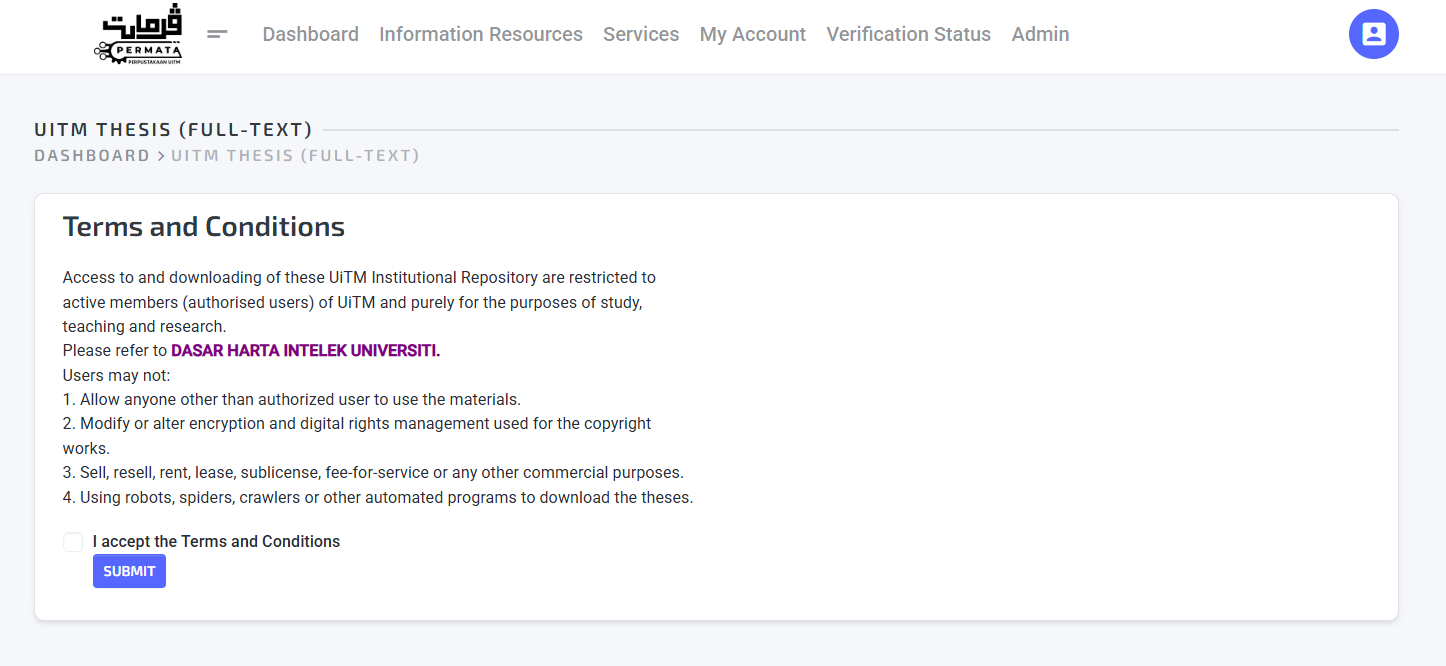 |
|
| 4. | 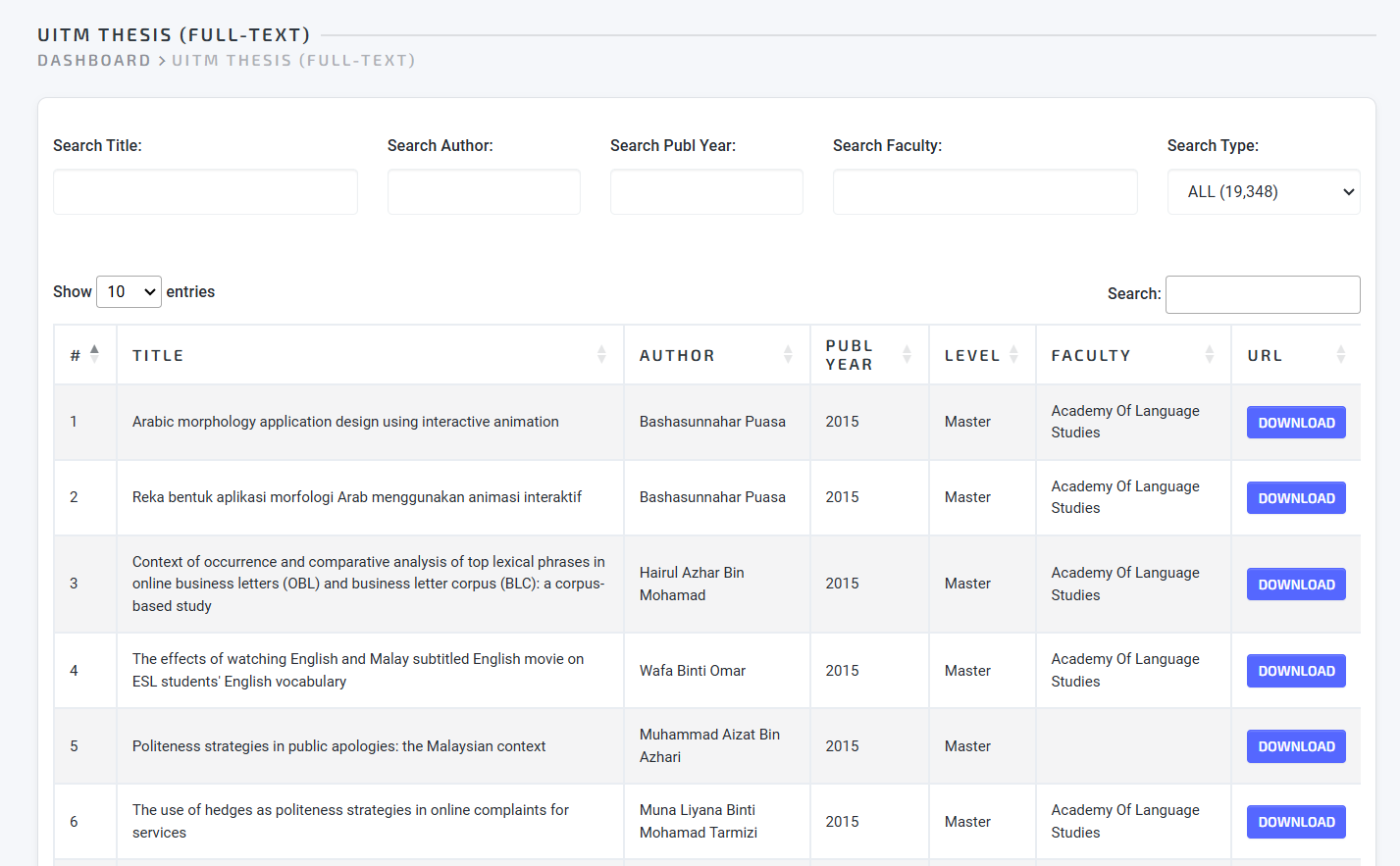 |
|
| 1. | 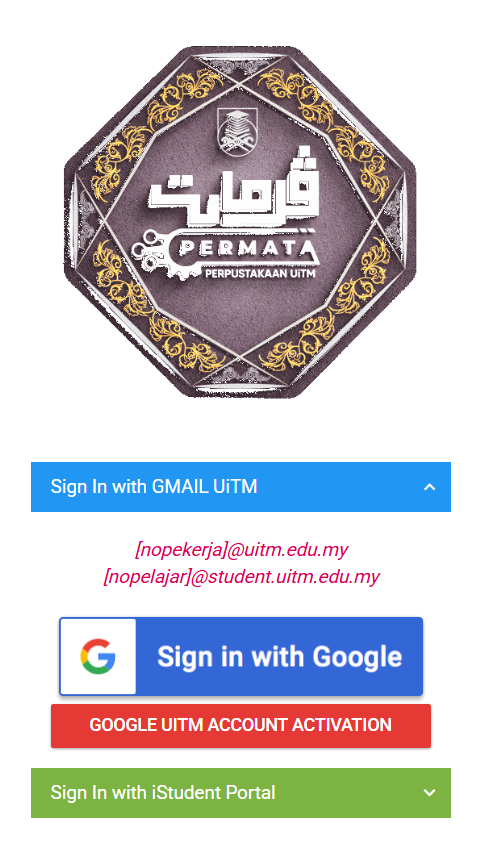 |
|
||||
| 2. | 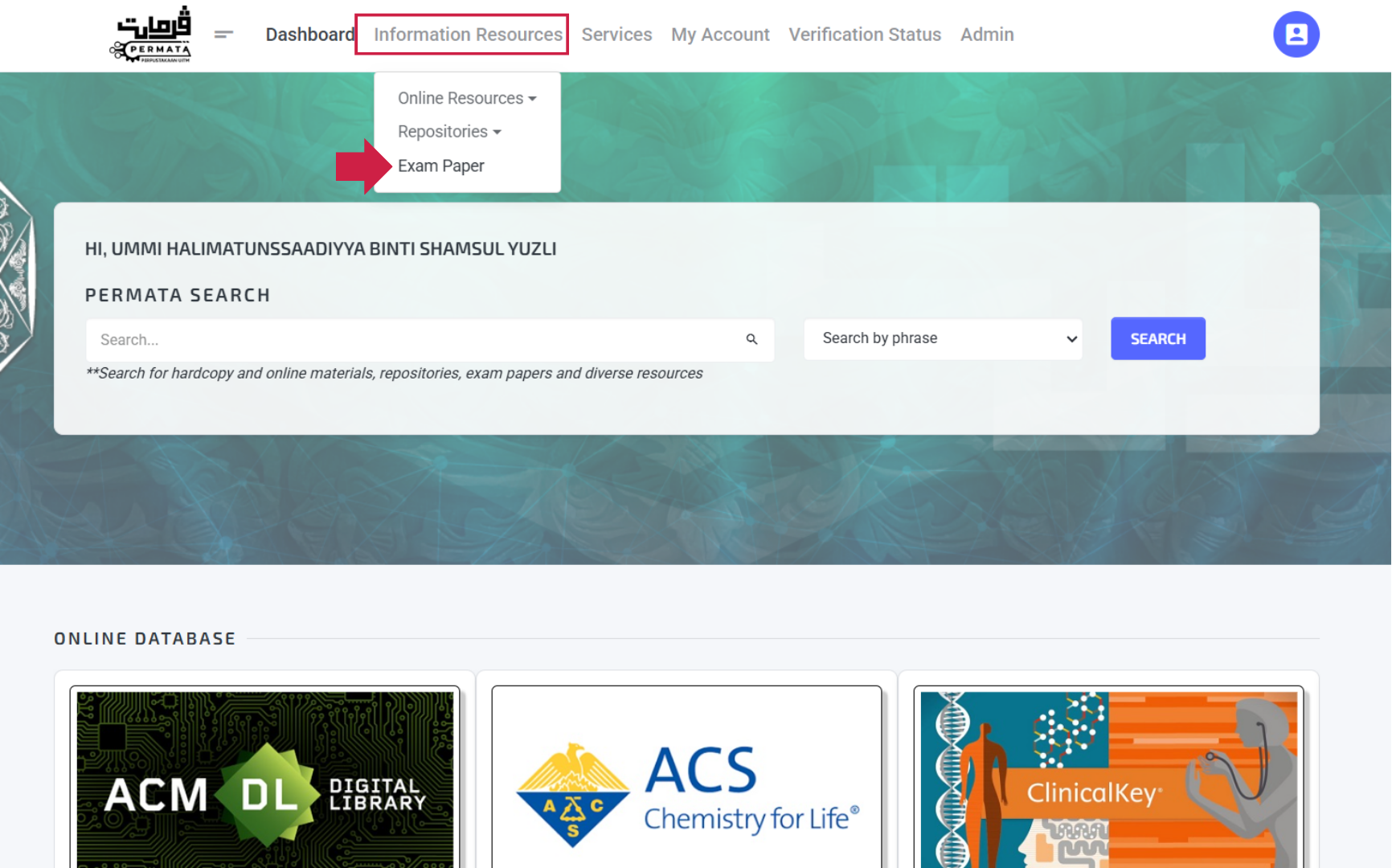 |
|
||||
| 3. | 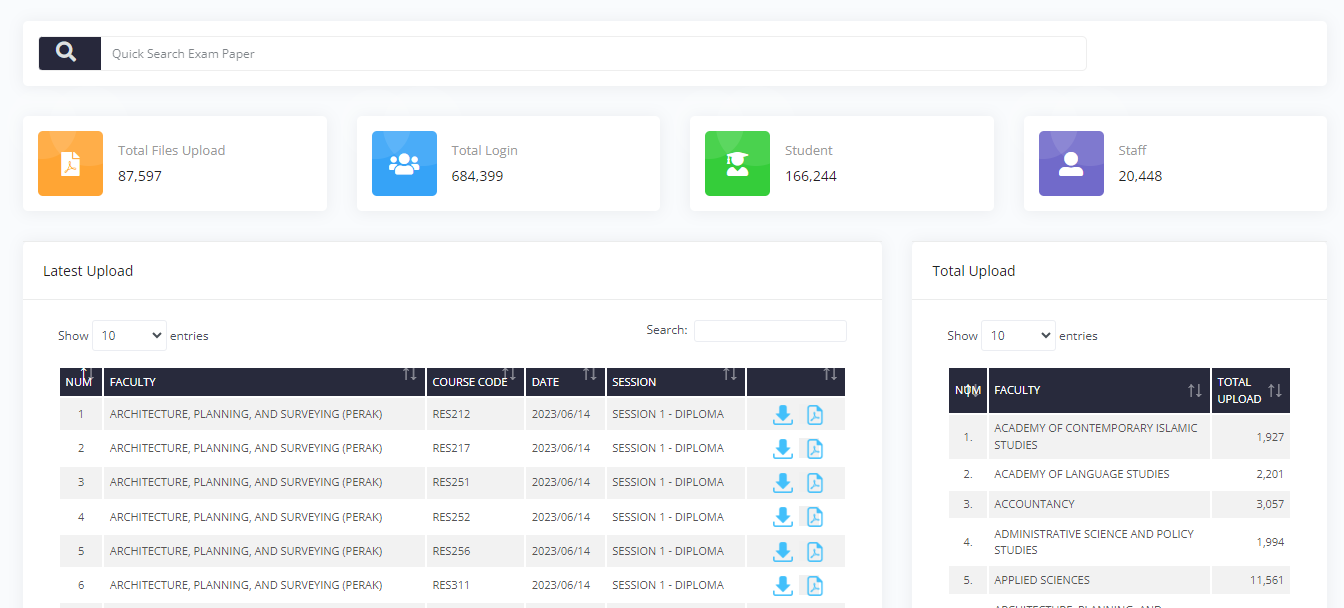 |
|
||||
| 4. | 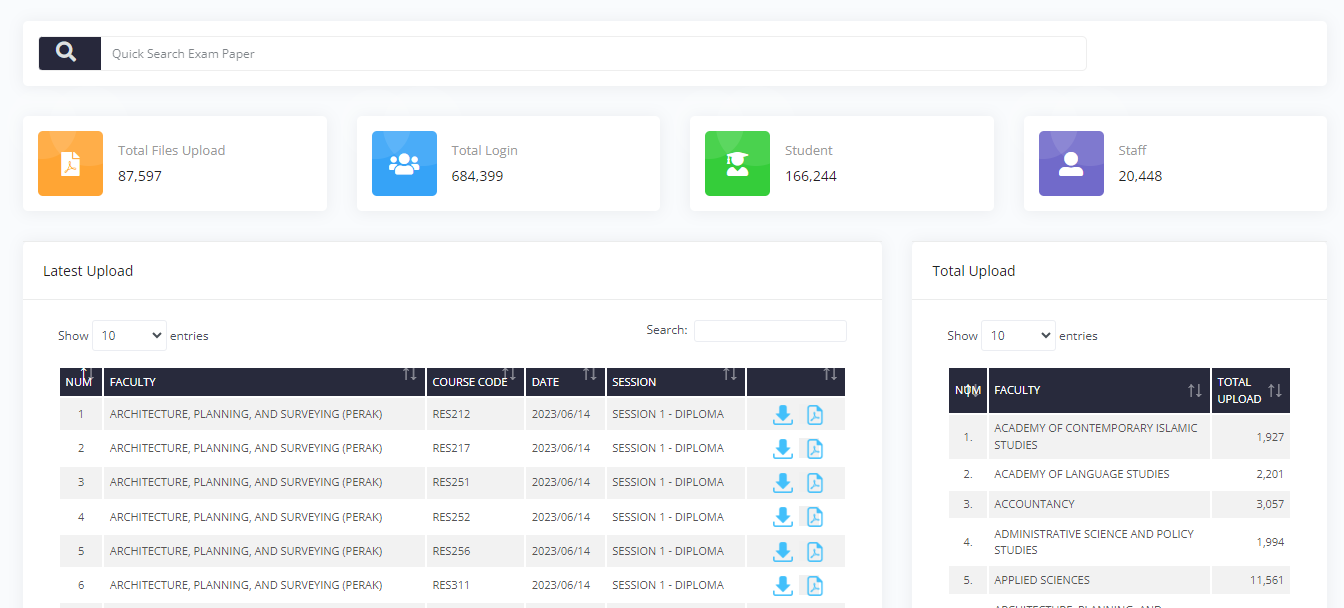 |
|
||||

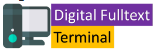

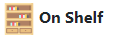
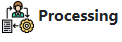
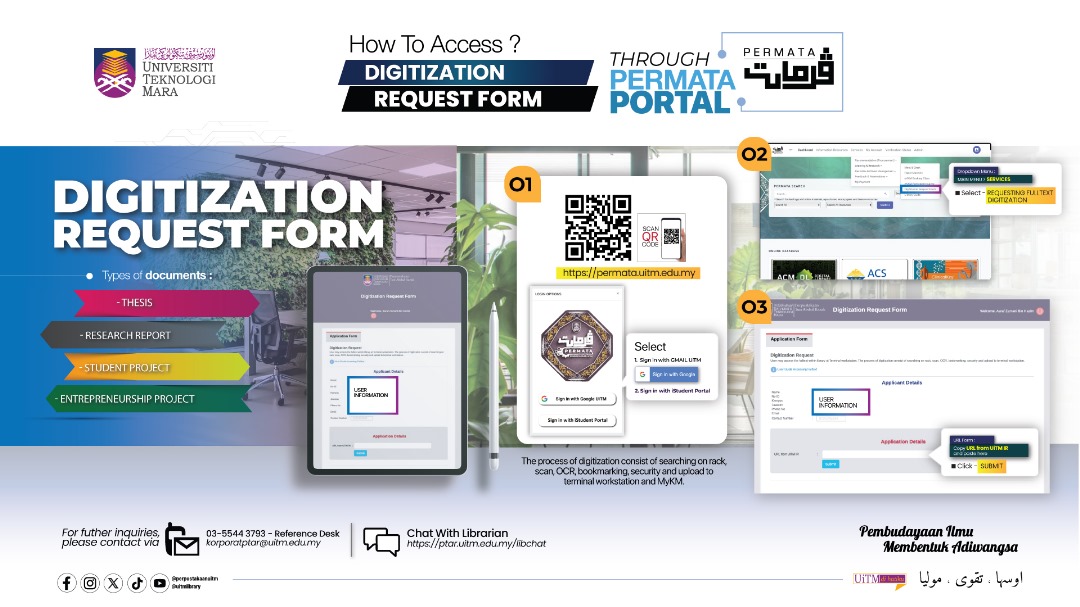
 To view
To view To download
To download