It is recommended for UiTM members (students and staff) to log into PERMATA Search first. This can be achieved with these steps:
- Login to PERMATA Search
- Start your searching
UiTM PERMATA Search offers guest access for the public to search its collections library. This will limit its function for personalization. However, the current function (holdings) is sufficient for them to search and locate the book.
- Go to PERMATA Search
- Start your searching
| 1. | 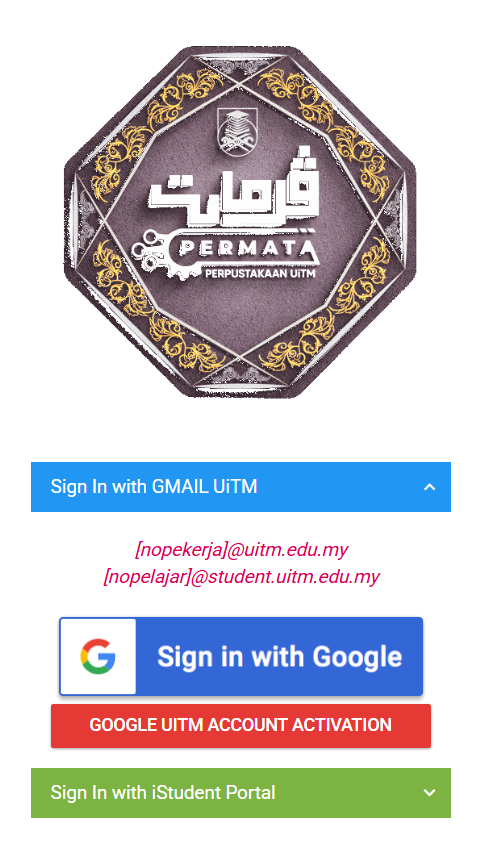 |
|
| 2. | 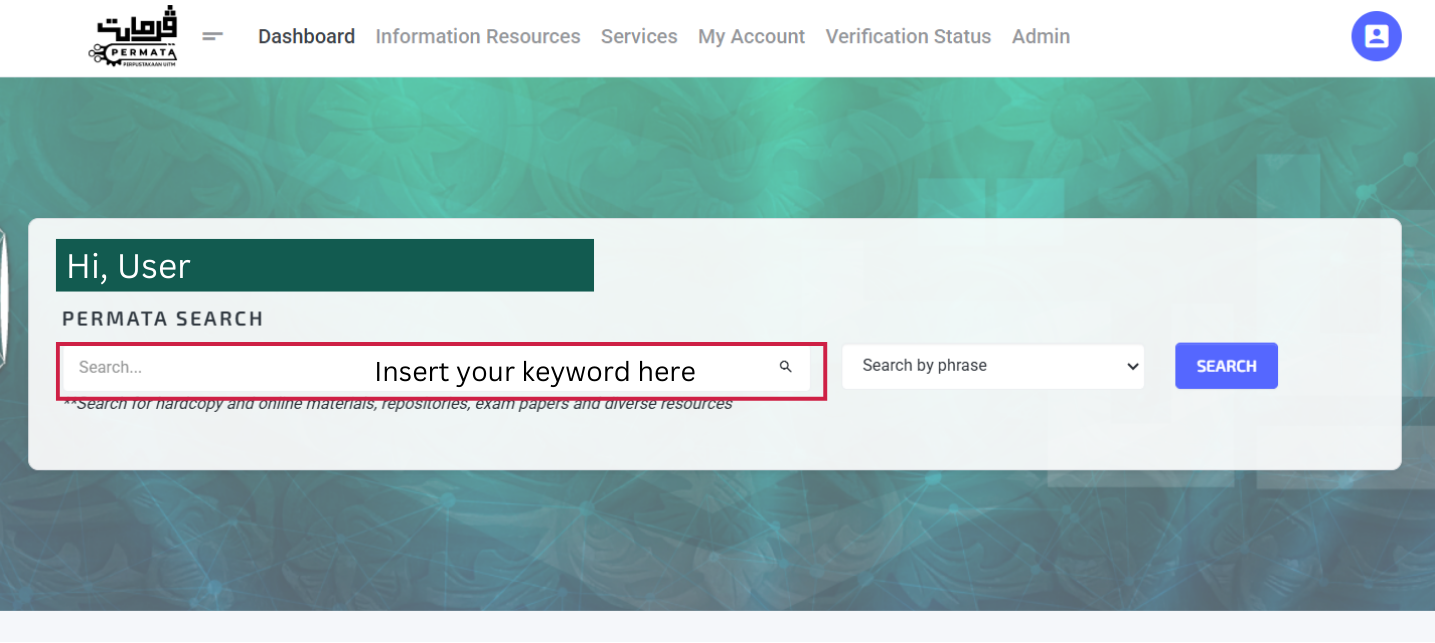 |
|
| 3. | 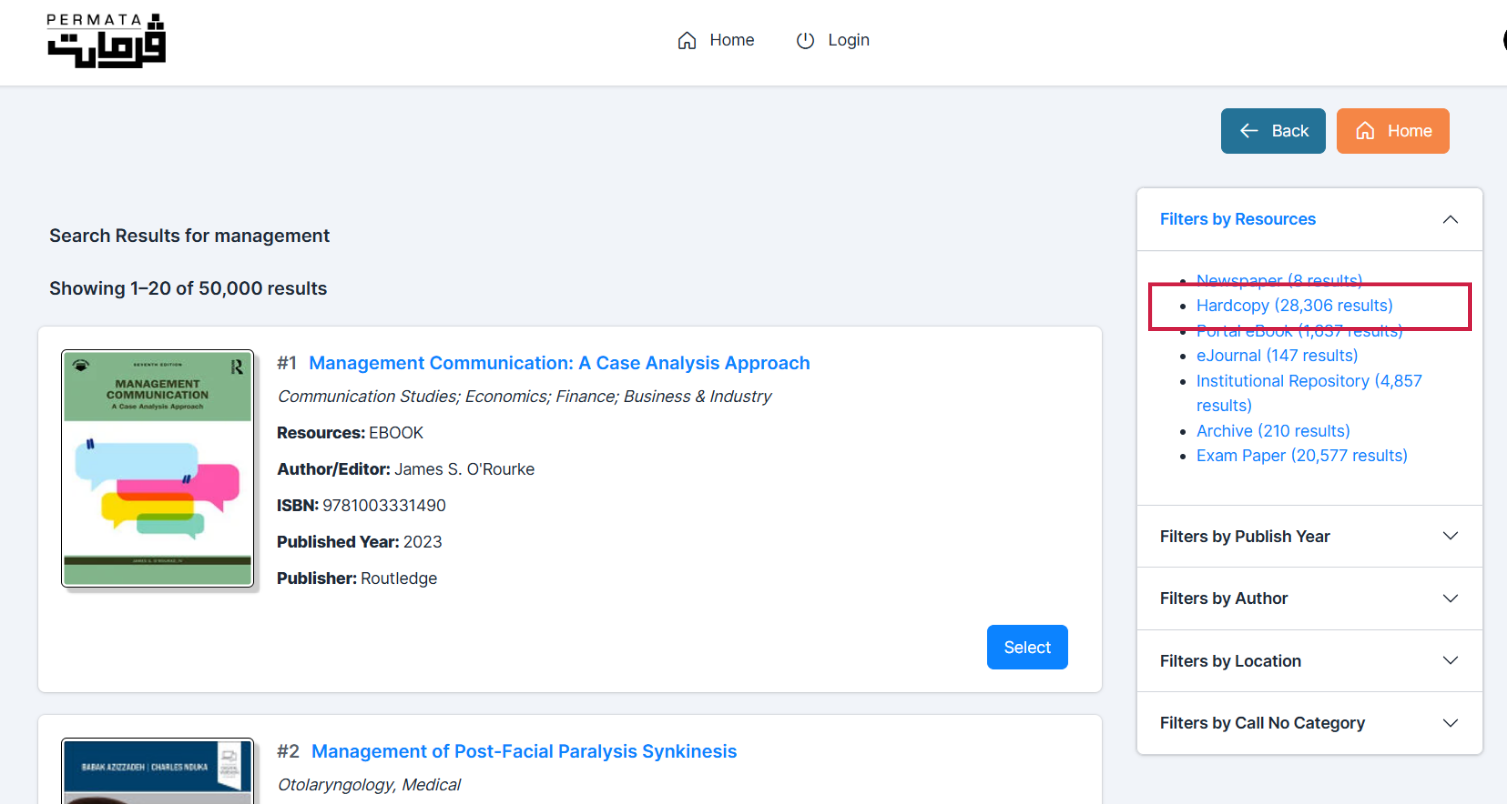 |
|
| 4. | 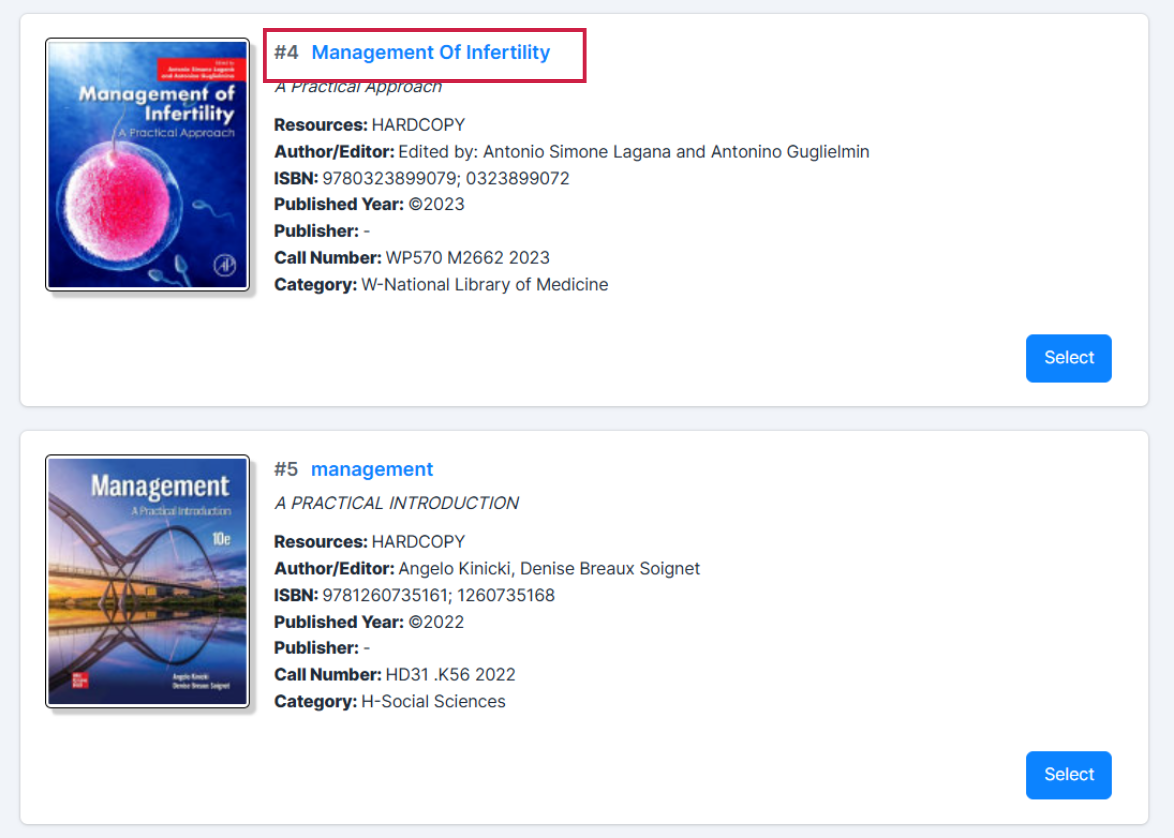 |
|
| 5. | 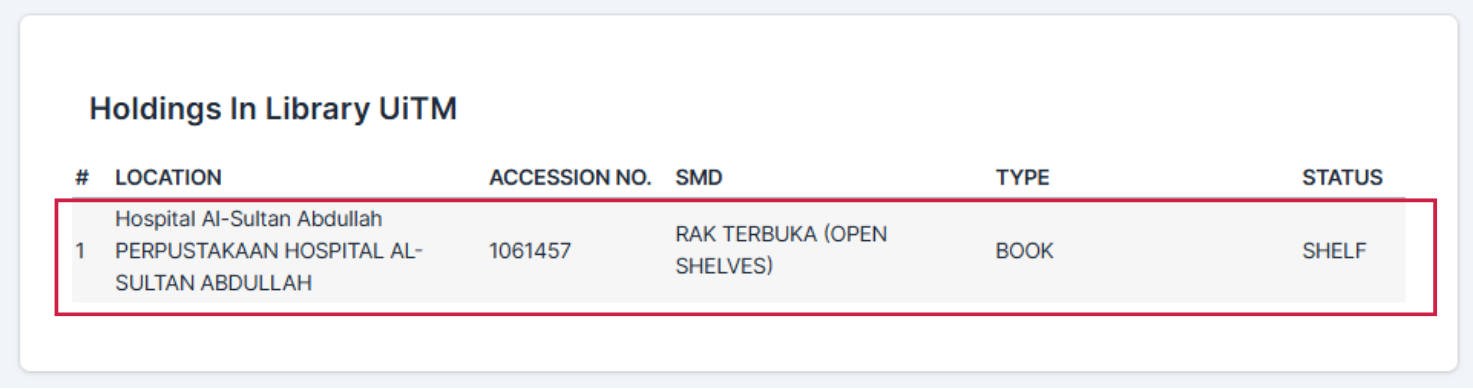 |
|
| 1. | 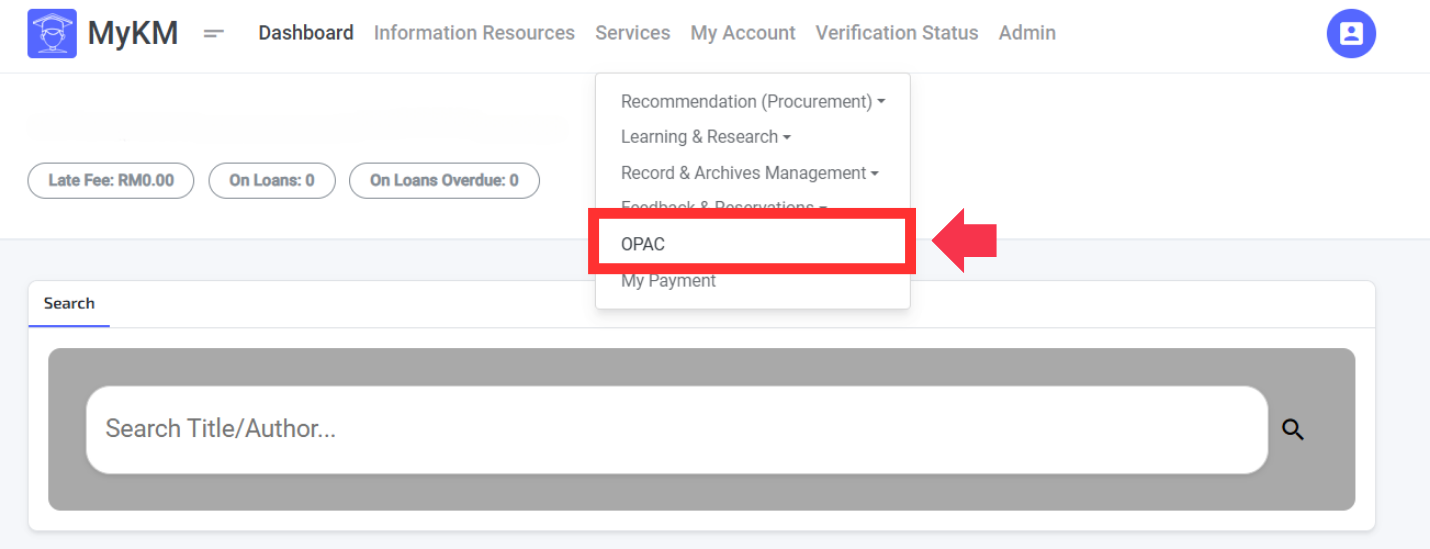 |
|
| 2. | 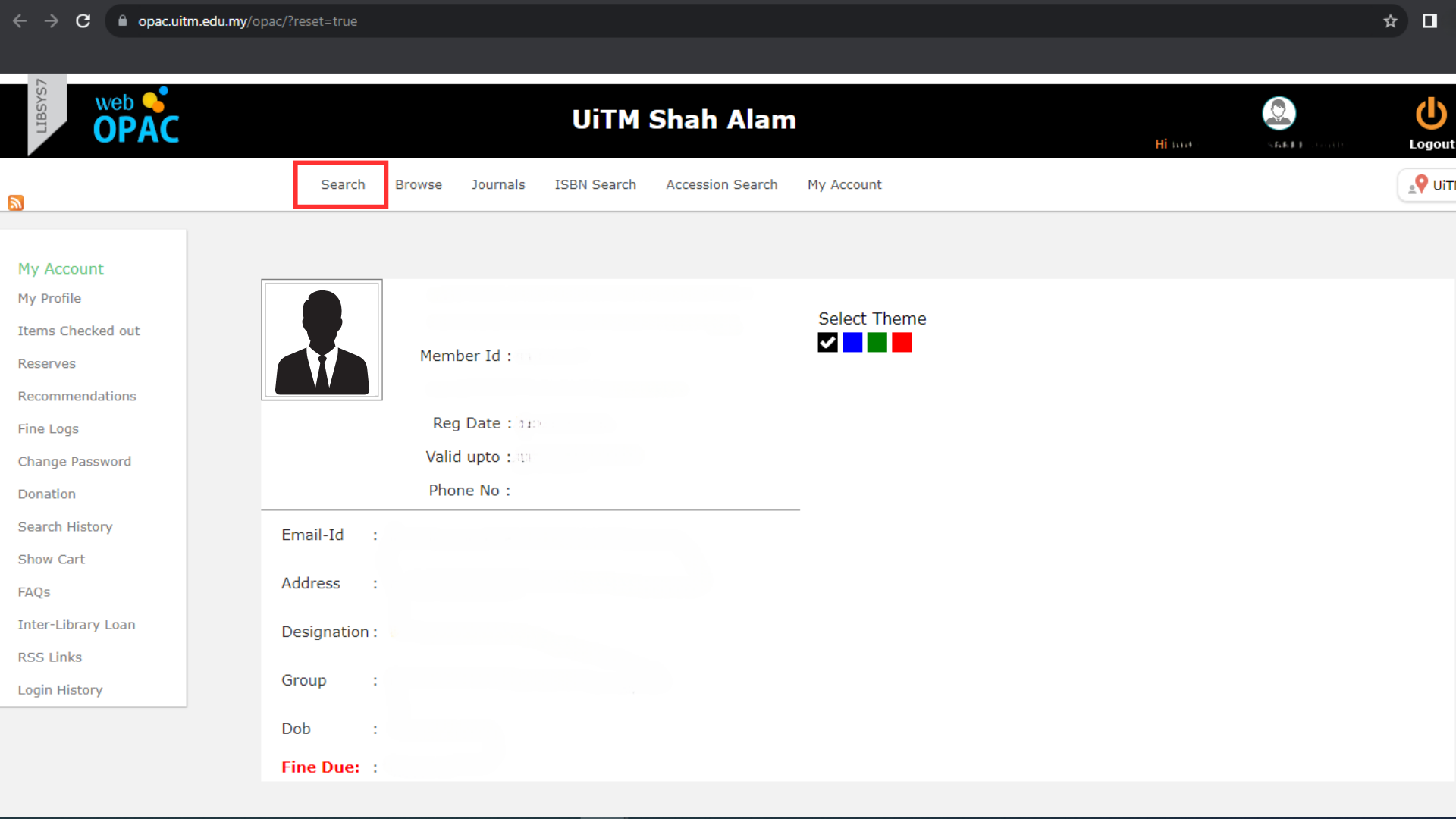 |
|
| 3. | 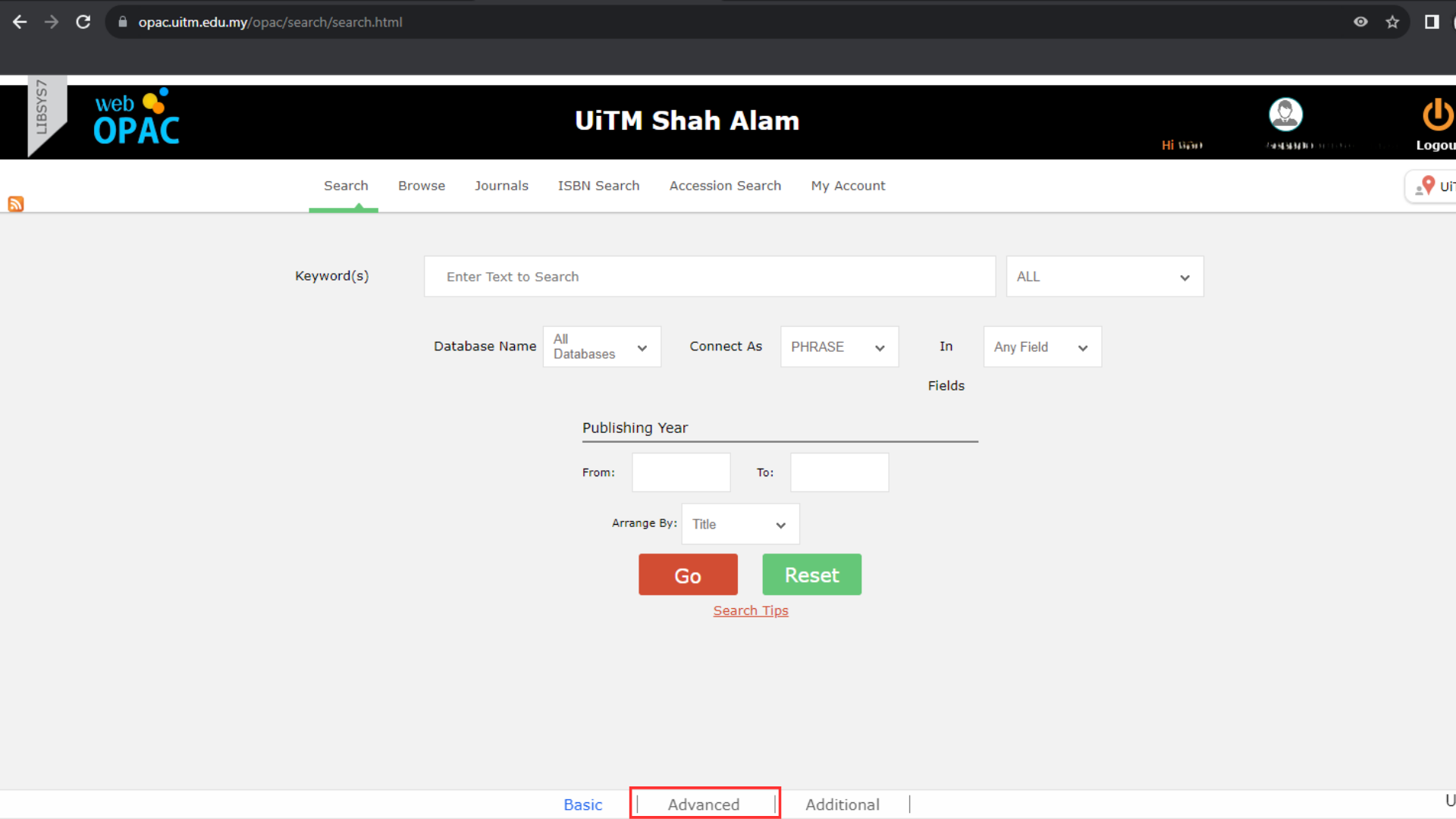 |
|
| 4. | 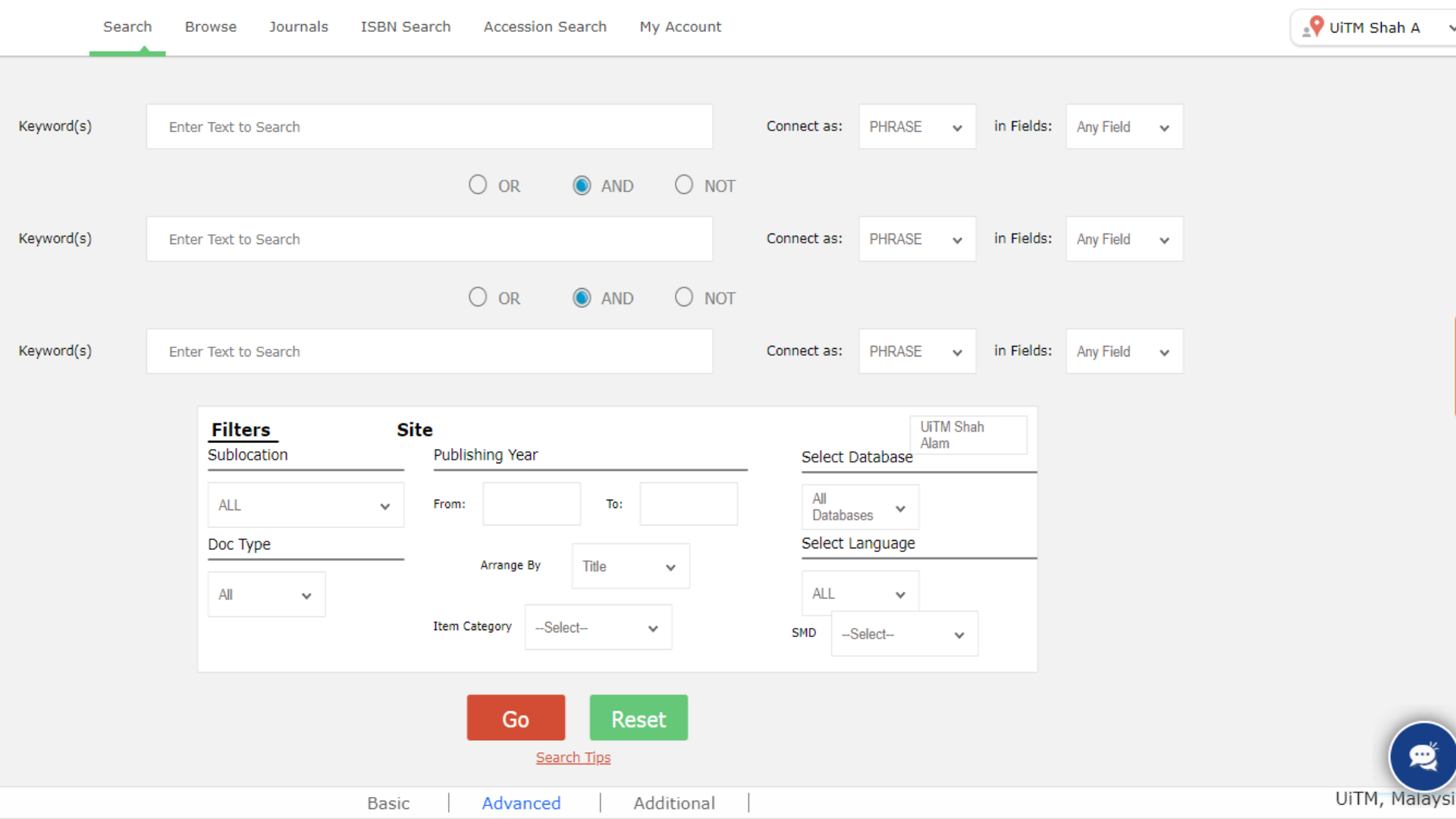 |
|
| 1. | 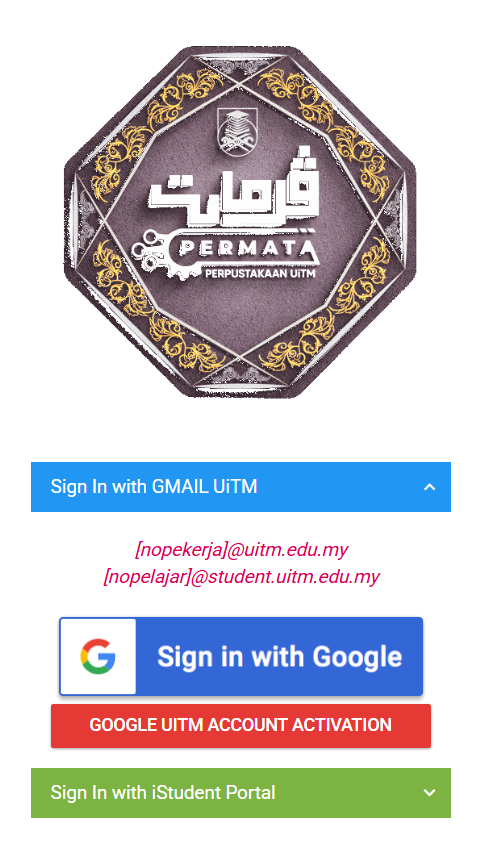 |
|
| 2. | 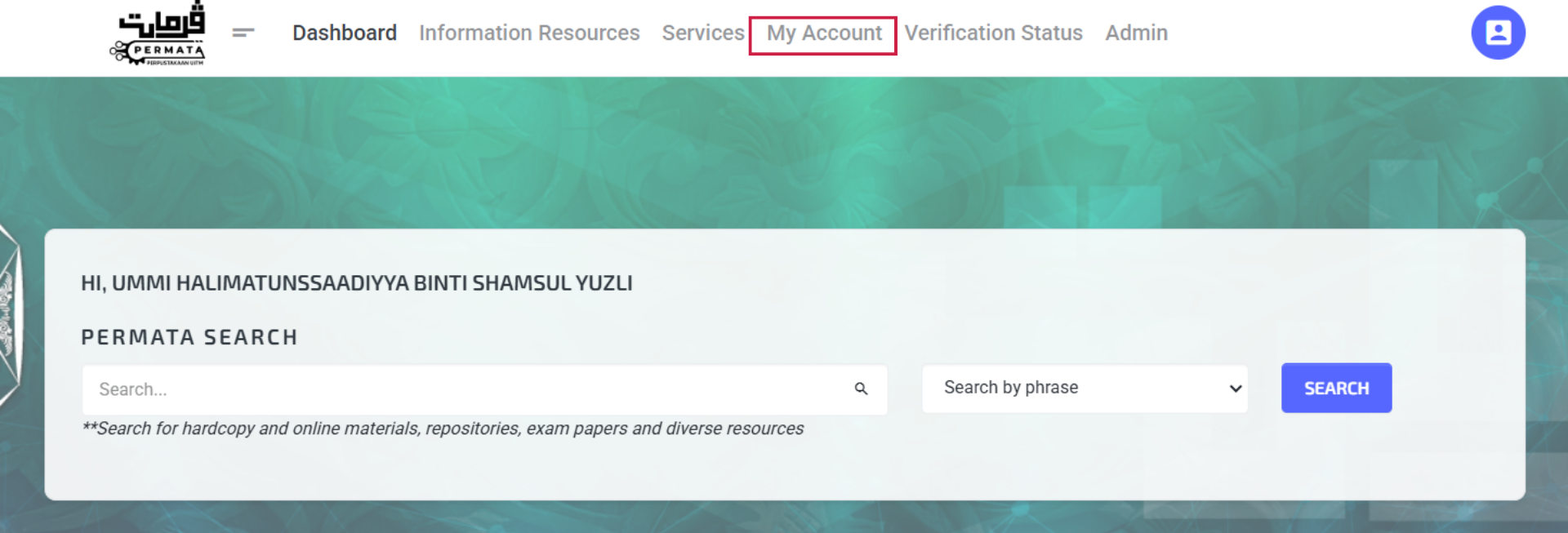 |
|
| 3. | 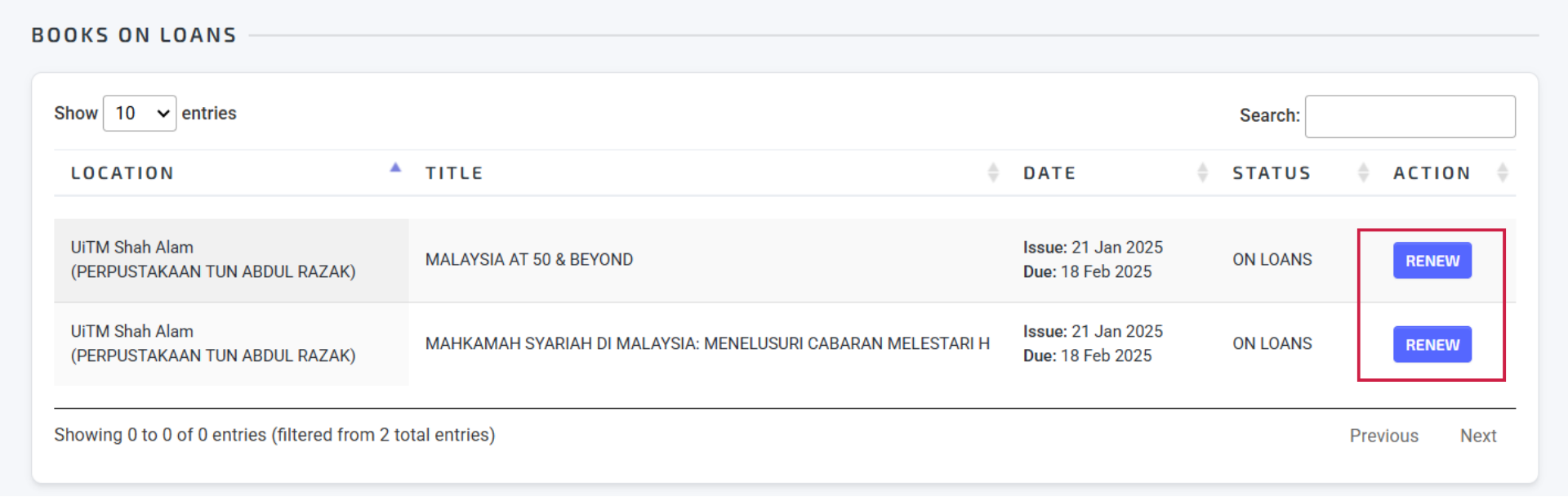 |
|
| 4. | 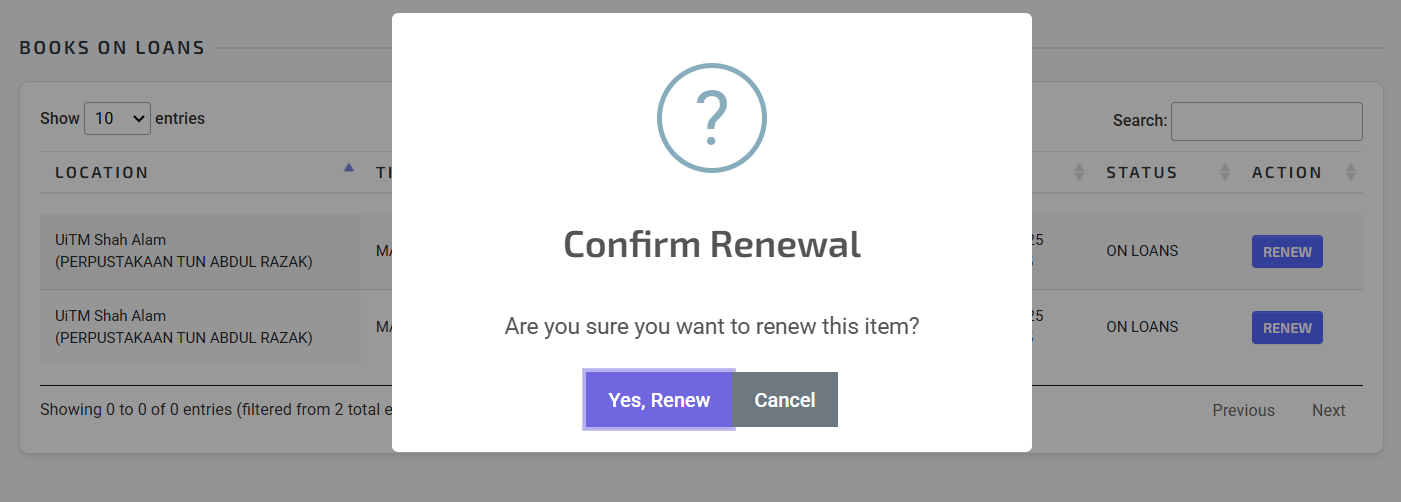 |
|
| 5. | 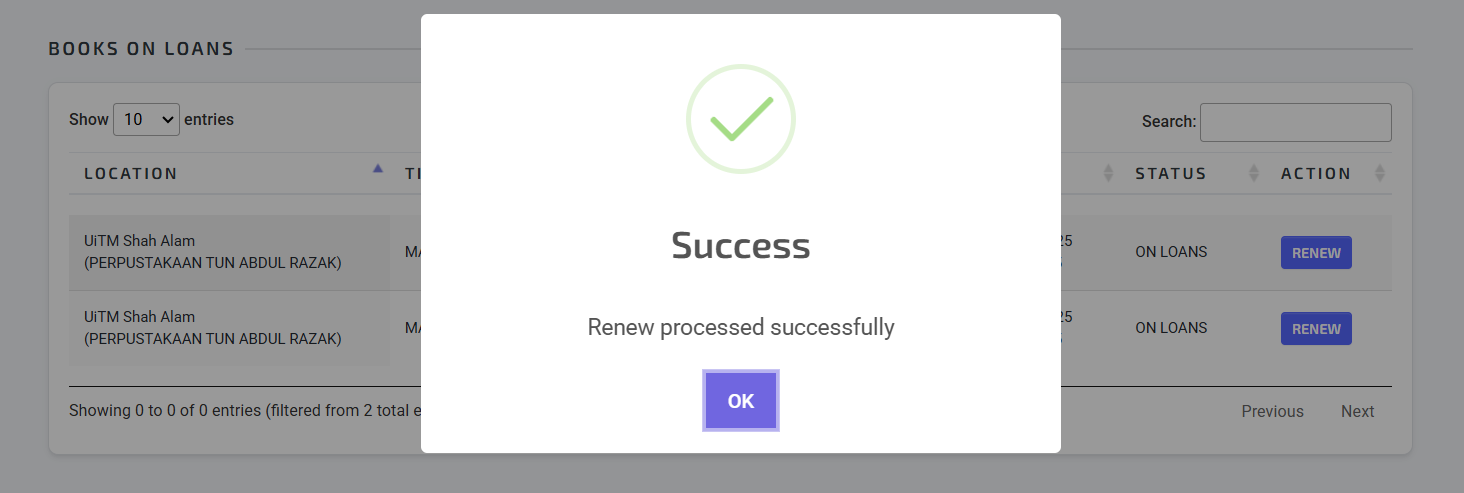 |
|
| 6. | 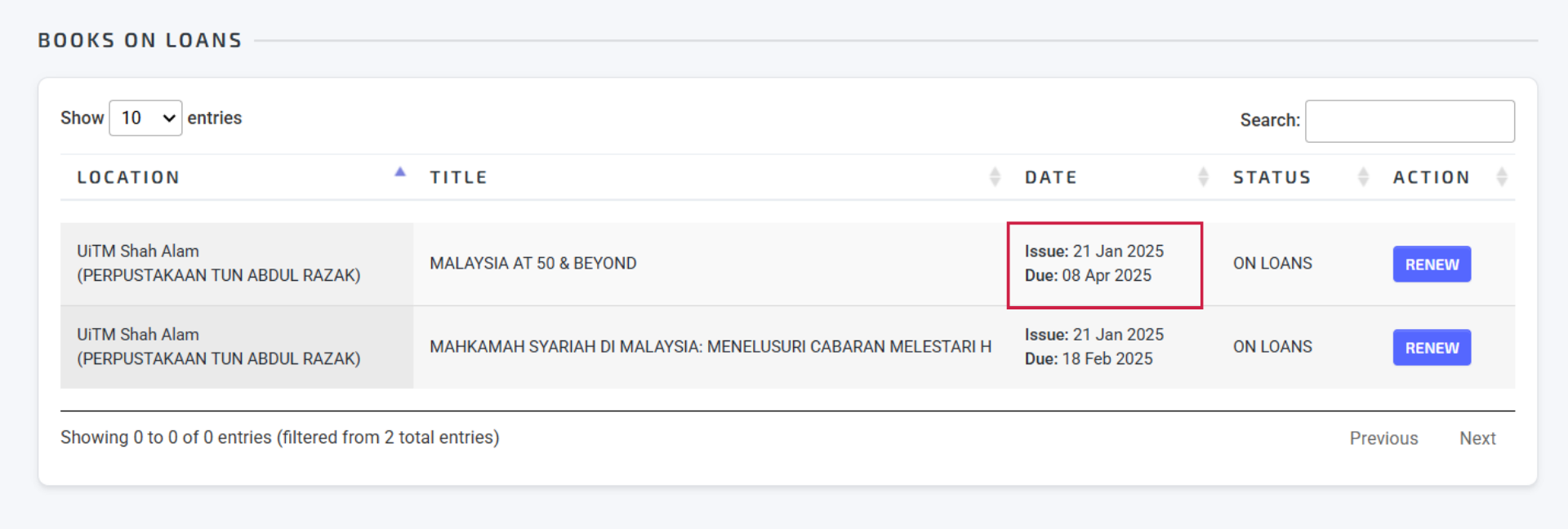 |
|
