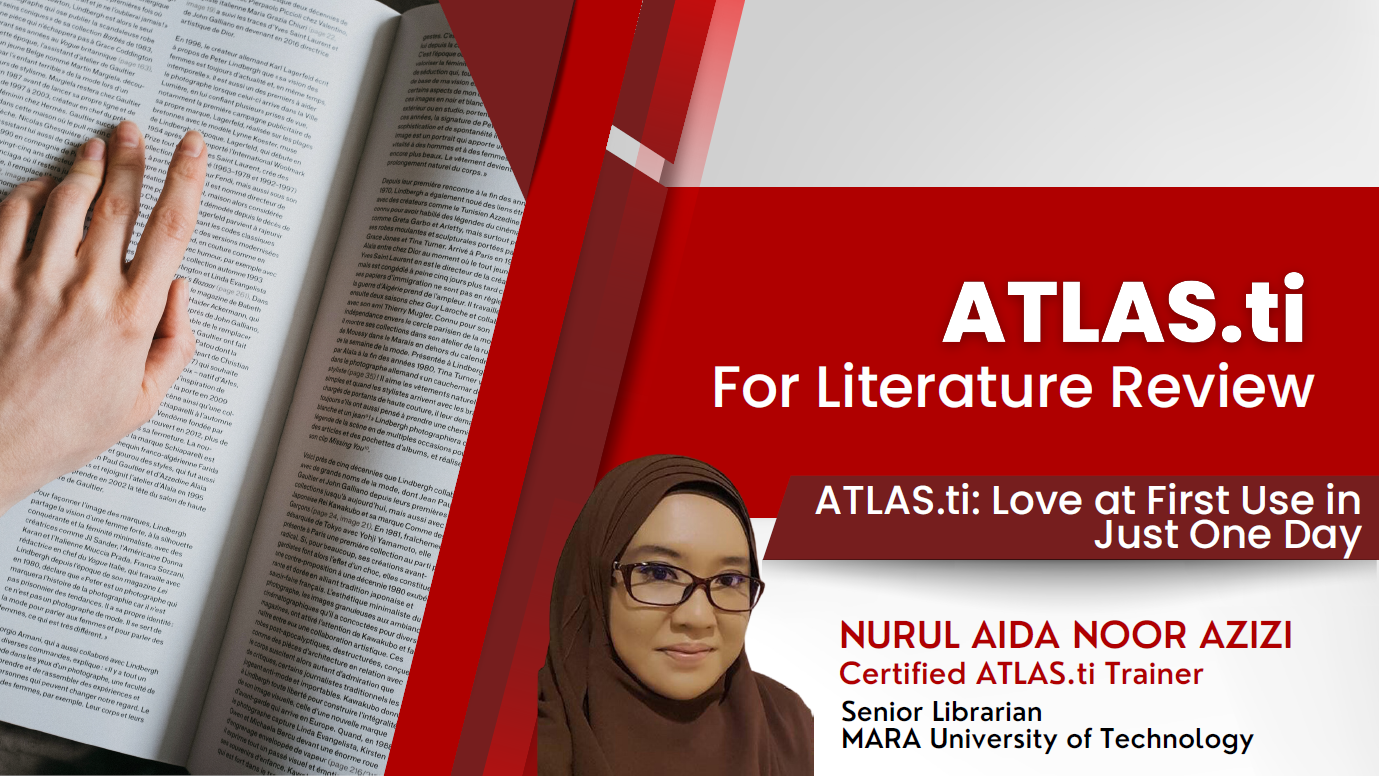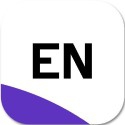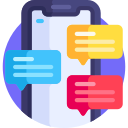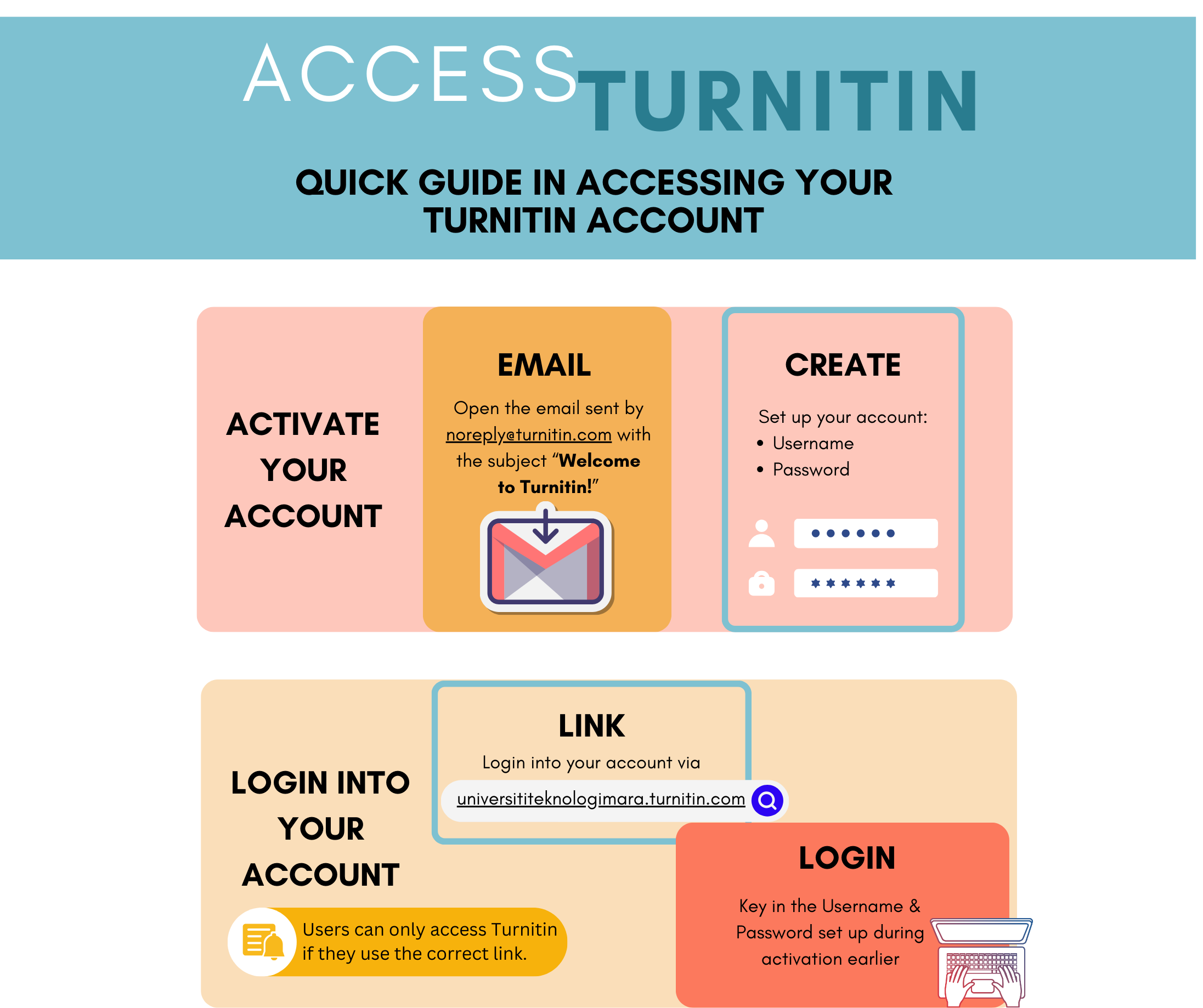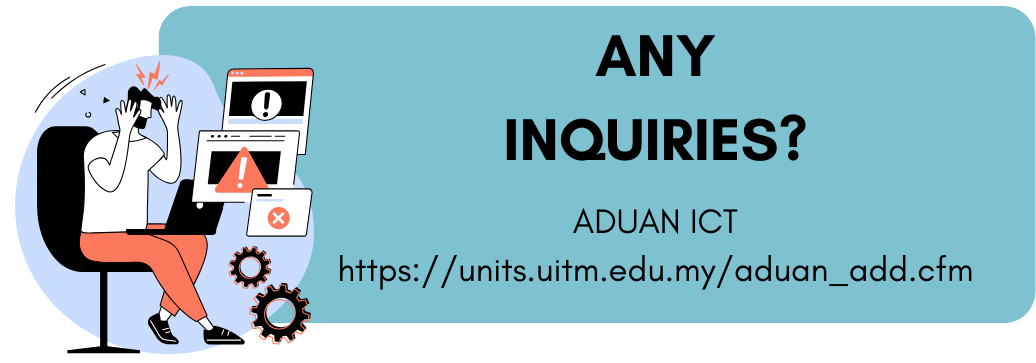SPSS (Statistical Package for the Social Sciences) is a software package used for statistical analysis in social sciences, such as psychology, sociology, and economics. It was developed by IBM and was first released in 1968.
SPSS (Statistical Package for the Social Sciences) is a software package used for statistical analysis in social sciences, such as psychology, sociology, and economics. It was developed by IBM and was first released in 1968.SPSS allows researchers to perform a wide range of statistical analyses, including descriptive statistics, inferential statistics, and multivariate analysis. It provides a user-friendly interface with a menu-driven system that allows researchers to perform statistical analyses without having to write complex code.
The software also includes various features for data management, data visualization, and reporting. SPSS is widely used in academia, government, and industry for data analysis and research.
It can be requested through UiTM Booking System (BSU)
Booking instruction:
- Browse to BSU
- Select your preferred authentication method.
Google - Use your UiTM Google Mail. Staff (@uitm.edu.my), student (@student.uitm.edu.my)
Warga UiTM - use the same account to access the portal i-staff and student. - Select menu Software > New software booking.
- Fill up the purpose and remark > Continue
- Click Add Booking button.
- Add software request detail
State : Selangor.
Campus : UiTM Shah Alam.
Department : Pej. Pemb. Infrastruktur & Infostruktur.
Category : IBM - SPSS & AMOS.
Software : Public - IBM SPSS Statistics ...
License Type : Individu
Computer Brand : Follow your computer brand.
Computer Serial No : Follow your computer serial no.
Click Save Button - Tick disclaimer > Click Submit button
It can be requested through UiTM Booking System (BSU)
Booking instruction:
- Browse to BSU
- Select your preferred authentication method.
Google - Use your UiTM Google Mail. Staff (@uitm.edu.my), student (@student.uitm.edu.my)
Warga UiTM - use the same account to access the portal i-staff and student. - Select menu Software > New software booking.
- Fill up the purpose and remark > Continue
- Click Add Booking button.
- Add software request detail
State : Selangor.
Campus : UiTM Shah Alam.
Department : Pej. Pemb. Infrastruktur & Infostruktur.
Category : NV - NVIVO
Software : Public - NVivo Plus - Individu
License Type : Individu
Computer Brand : Follow your computer brand.
Computer Serial No : Follow your computer serial no.
Click Save Button - Tick disclaimer > Click Submit button

Get all-in-one platform access through desktop apps on Windows and Mac, plus the cloud-based Web version. Import from any source and manage all of research data and files in one software package.
Then, start discovering valuable insights using intelligent automation to make more informed decisions – in hours, not days. Generate deep insights automatically, leveraging the latest AI and machine learning algorithms for faster results. Simply use codes to tag qualitative insights, and embrace auto coding plus team collaboration for lightning-speed outcomes.
Please access the provided link and proceed to click on it. You will be prompted to either log in using your existing ATLAS.ti account or create a new account. Subsequently, you will be directed to the ATLAS.ti online shop, which is operated by Cleverbridge, to complete the free registration process. Once completed, return to your account and proceed with downloading the application.
After the trial license expiration, the program defaults to a restricted version that lets you view projects of any size and create and use projects of limited size (10 documents, 50 quotations, 25 codes, 2 memos). No new trial version can be obtained if you already have an active license or have had a trial version before.
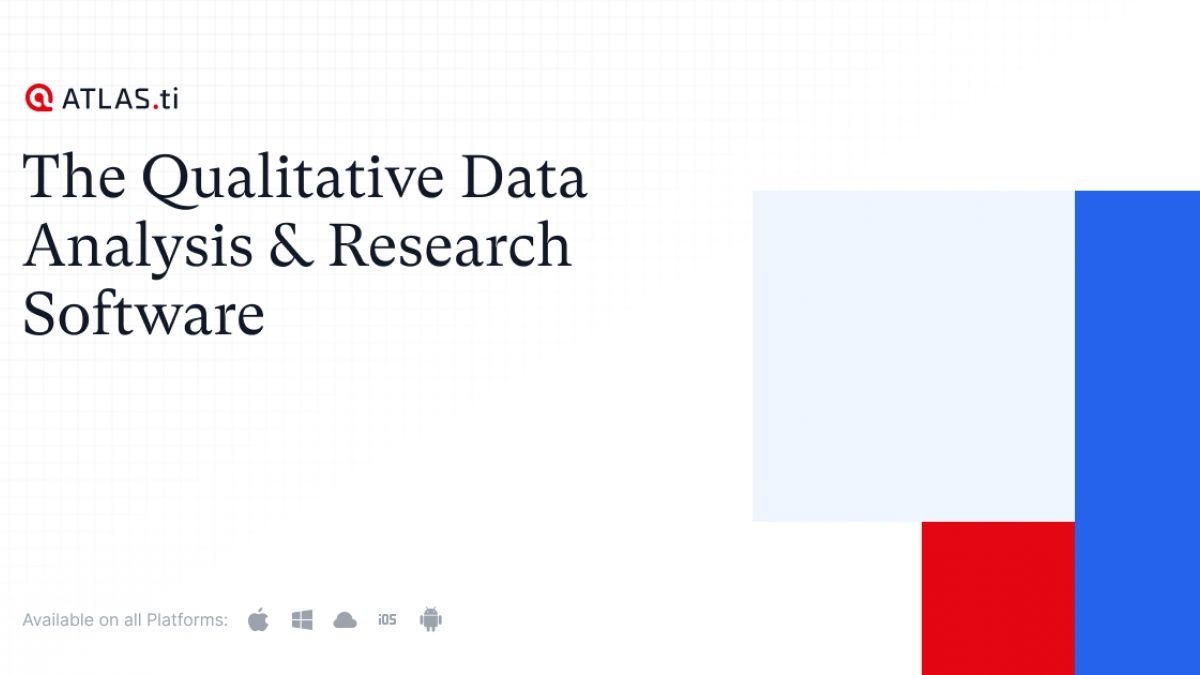
Disclaimer: These links are being provided as a convenience and for informational purposes only. Contact the external site for answers to questions regarding its content
Mendeley Reference Manager is a free web and desktop reference management application. It helps you simplify your reference management workflow so you can focus on achieving your goals.
With Mendeley Reference Manager you can:
- Store, organize, and search all your references from just one library.
- Seamlessly insert references and bibliographies into your Microsoft® Word documents using Mendeley Cite.
- Read, highlight and annotate PDFs, and keep all your thoughts across multiple documents in one place.
- Collaborate with others by sharing references and ideas.
- Getting started with Mendeley Reference Manager
- New and updated FAQs
- Mendeley Web Importer
- Mendeley Cite
- Mendeley Release Version
- Download / Add Citation Styles
The new version of EndNote is now made available to our users. Discover new features available.
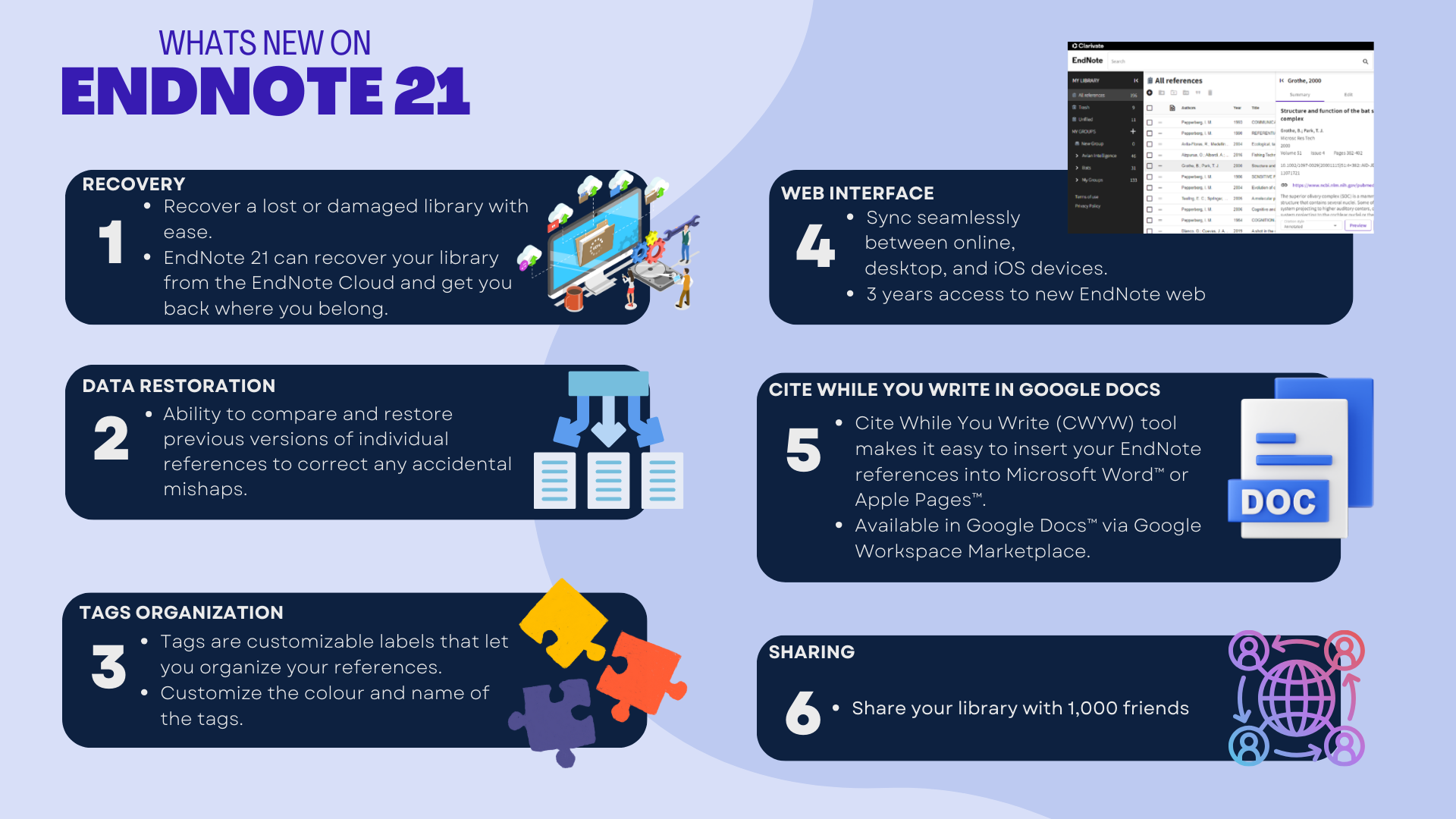
For more information, you may visit HERE.
1. Install Rosetta
Run this command line in terminal
/usr/sbin/softwareupdate --install-rosetta -- agree-to-license
2. Open Word with Rosetta
- Quit EndNote and Word
- Open Finder > Application folder
- Right click Word icon > General tab >Tick Open using Rosetta
3. Open Microsoft Word, to check the previous error message.
- Click the Apple menu and choose System Preferences
- Select Security & Privacy
- Select the ‘App Store and and identified developers’ option
- The Mac should then show an Open button when you try to download software from the internet.
- Click the Apple menu and choose System Preferences
- Select Security & Privacy
- Click Open Anyway.
- Open Finder
- Locate the EndNote installer (it’s most likely going to be in your Downloads folder)
- Right-click on the EndNote installer (if you have not setup right click on your computer, hold down the CTRL key and click)
- Select Open (it is possible that the installer will now open in a new dialogue box, if this happens, right click and select Open again)
- You will now get a message that says “EndNote.pkg” is an app downloaded from the internet. Are you sure you want to open it?
- Select Open
- Your system will then record EndNote as an exception to the security settings and allow you to open it normally, once it has been installed.
We're thrilled to introduce you to Quillbot - a powerful AI-powered tool that can help you effortlessly rephrase and rewrite text. It's a fantastic tool for creating fresh and unique versions of your existing content, which can significantly improve the clarity and style of your writing. Say goodbye to repetitive statements and hello to more engaging, informative content!

If you are a UiTM academic staff or researcher, you can access Quillbot Premium by contacting us through Chat with Librarian.
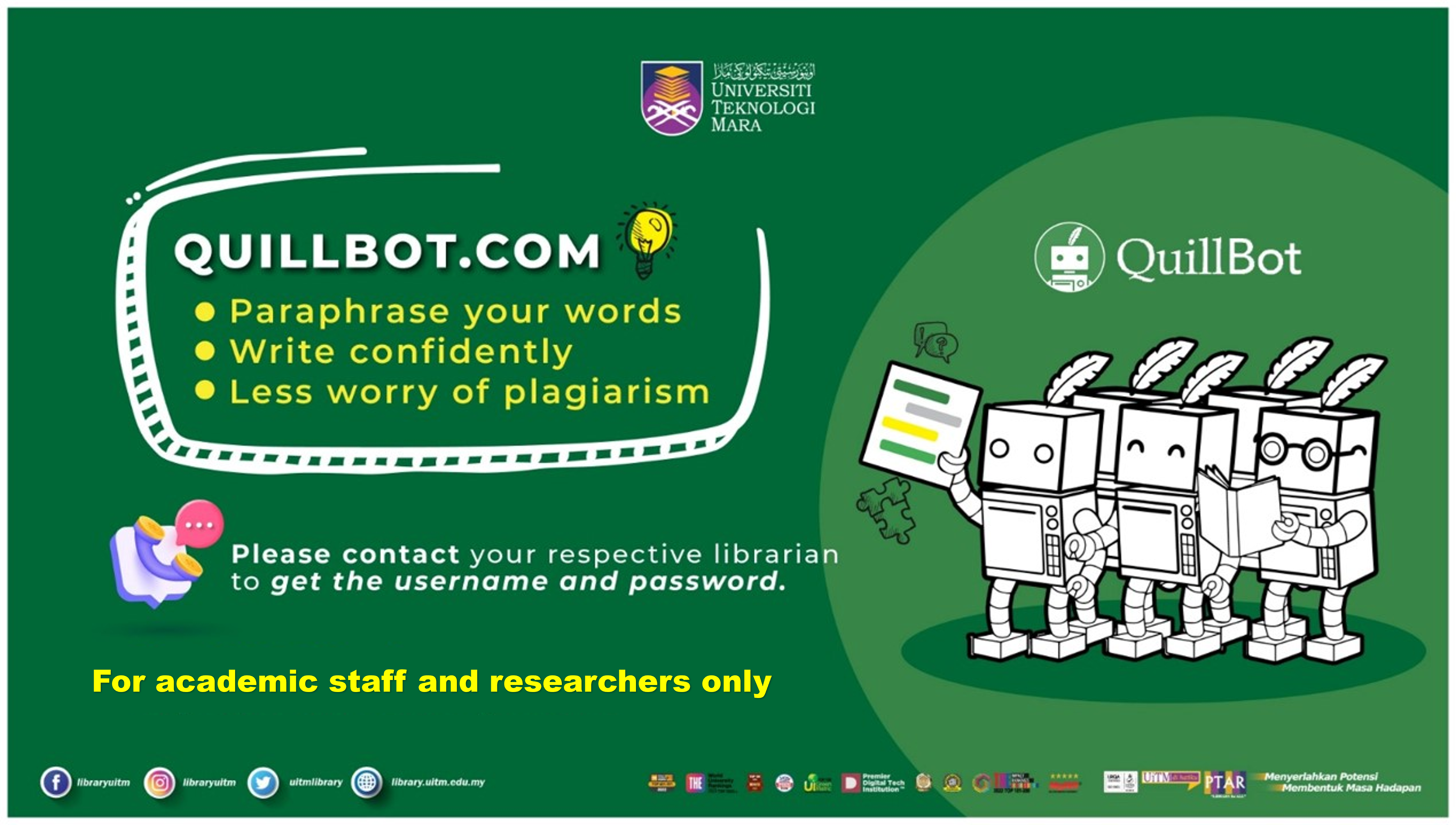
Here are a few steps to access QuillBot with your browser
- Browse to QuillBot
- Click the user login icon on the top right.
- Enter your login info - Email and Password
Contact your respective librarian to get the credential. - Click Log In green button.
- Turnitin Guides: Comprehensive self-help site for Instructors
- Teaching and Learning resources: Educator resources for supporting pedagogical best practice
- Academic integrity in the age of AI: Resources with a focus on addressing AI writing usage
- Turnitin's AI Writing Detection FAQ: Answers for commonly asked questions such as accuracy rate and how it works
- Turnitin AI Guides: To learn more about the AI Writing document requirements and the meaning of the *% symbol
- This resource provided in-depth training for lecturers on Turnitin Originality.
-
My registration link has expired / I never received any registration email. What should I do?
Please go to ADUAN ICT to request for a new registration link. -
I cannot login to my account. Please advise.
Please ensure the Username and Password are the same as registered during activation of account. If you still are unable to login please go to ADUAN ICT and request for credentials reminder. -
My account is blocked. What should I do?
Please refer to the guideline HERE. -
How to share submission link with my student?
Please refer to the guideline HERE. - I submitted the same document twice. The analysis is showing me 100% similarity. What should I do?Please refer to the guideline HERE.
-
What should I do if the similarity remain high after revising the writing?
Please refer to the guideline HERE.
- Is there a way for me to send the analysis result automatically to my students?
As of now, no. -
I cannot view the AI Writing report. What should I do?
Please refer to the guideline HERE. - I forgot my password. What should I do?
Click on "Forgot password?" -
Is there a maximum file size limit?
The maximum file size limit is 200mb. For files larger than 200mb, please chunk in down into several documents. -
As a student can I get to use Turnitin Originality?
Please obtain submission link from your lecturer and submit on the assigned duedate. -
As a student can I analyse my document on my own?
No. ALL submissions must be submitted to a lecturer's Turnitin account. -
Can I give my login account and password to my students?
No. Giving instructor's access to others constitute as account misuse. -
I am an adjunct professor at other university, can I use my Turnitin account for students from other unis?
No. Our Turnitin quota should ONLY be used for UiTM's staff and students. Allowing non UiTM users constitute as account misuse. - As a student, how do I sign up for an account?
You do not need to sign up. Just obtain submission link from your lecturer. -
Is there a function to not submit my paper in the repository?
Yes. Please refer to the guideline HERE.